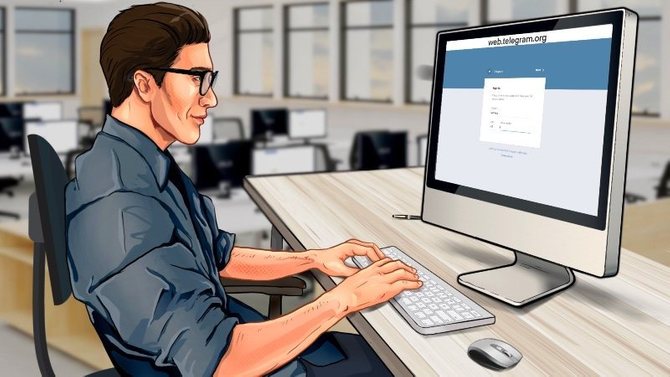
The Telegram application has many advantages over other messengers: increased security, easy management, user-friendly interface and the presence of several ways to enter the messenger itself.
Today we will tell you in detail about the process of login Telegram in our article. We draw your attention to the fact that this article provides instructions on how to enter Telegram, and not how to register an account. About registration in the Telegram application, we advise you to read our article "Telegram Registration".
- How to Login Telegram From a Smartphone
- How to Enter Telegram From a Computer
- How to Login the Web Version of Telegram
- Login to Telegram Without a Phone Number
- Problems Entering Telegram
How to Login Telegram From a Smartphone
To login Telegram from the Phone you need:
- Download the Telegram application and launch it.
- Enter your phone number.
- Get your login code.
- Enter your cloud password (if required).
- Congratulations, you are logged into Telegram.
So, let's start with more detailed instructions with screenshots of how to enter Telegram from your phone. This process is quite simple and consists of several steps.
Android
Users of smartphones with the Android operating system need to follow the following algorithm to log into Telegram:
- On the main screen, tap the Telegram icon
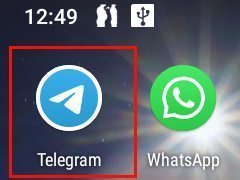
- After starting the application, in the window that opens, click the "Start Messaging" button.
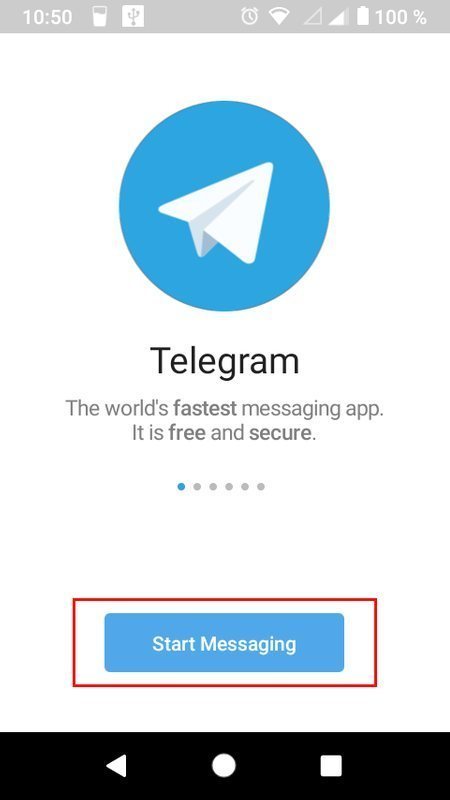
- In the pop-up window, confirm your consent to allow the Telegram application to automatically answer an incoming call. This is necessary in order for Telegram to verify your phone number, which was attached to the registered account.
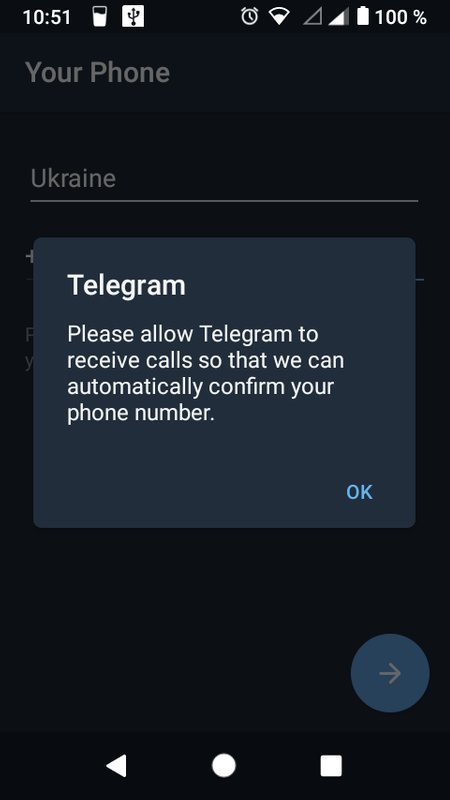
- Next, enter your phone number that you provided when registering your account.
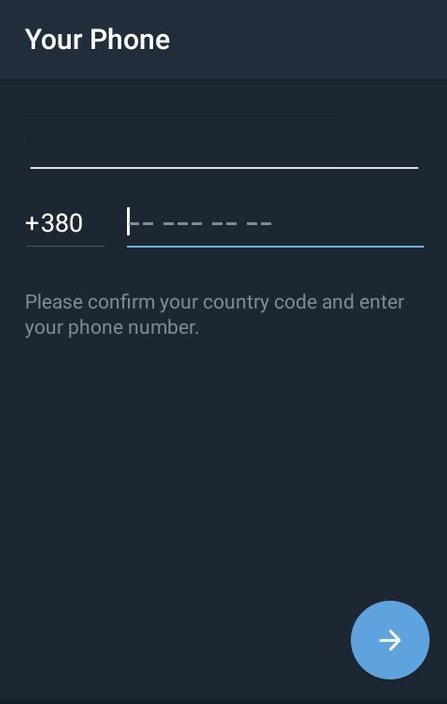
- After this action, the application will ask for permission to read the logs of incoming calls.
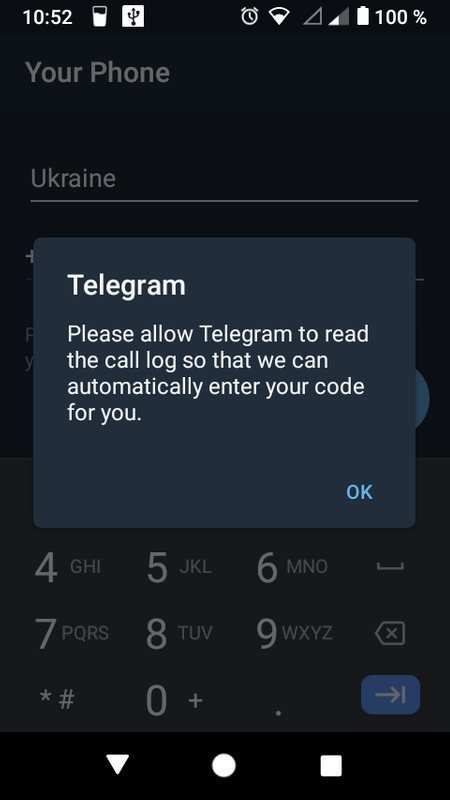
- Within a minute, your phone will receive a call. You do not need to answer it. Telegram will automatically detect it and proceed to the next step.
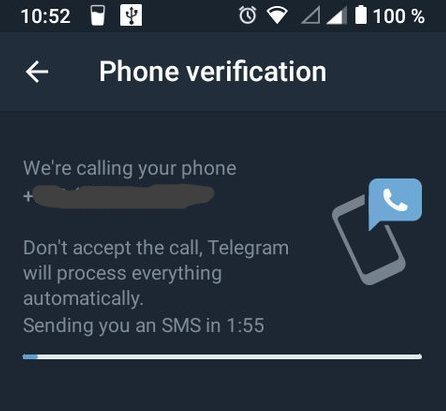
- In the next step, you will need to enter a one-time code. This code must come in the form of a notification to the Telegram application on another device (for example, on a PC).
- But if you do not currently have access to another device where Telegram is installed, then click "Send the code as an SMS". And the one-time code will come in the form of an SMS message to your phone. Note: the one-time code is a five-digit number.
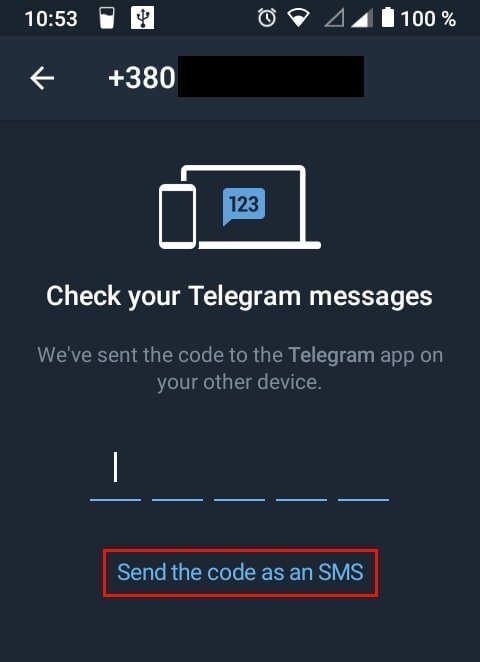
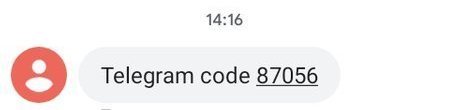
- If your account is configured with two-step (two-step) authentication, then after entering the one-time code, the application will ask for the additional (cloud) password that you previously set.
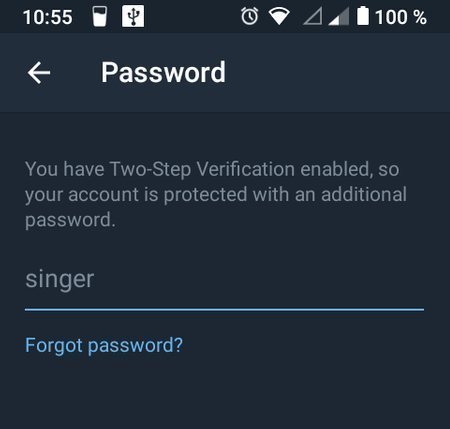
- At the last step, the Telegram application will give you the opportunity to choose the interface language. Select the language you need and click OK.
- After that, a notification will be sent to the Telegram application on another device with information that your account was logged into from a specific device and IP address.
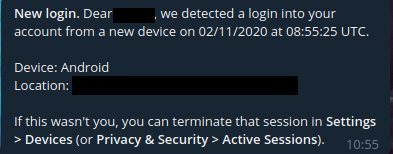
iOS
Next, let's look at the algorithm for logging into Telegram on iOS.
- Launch the Telegram application by tapping the icon on the main screen.
- Click the "Start messaging" button. If you prefer the interface in another language, then first click "Continue in ...".
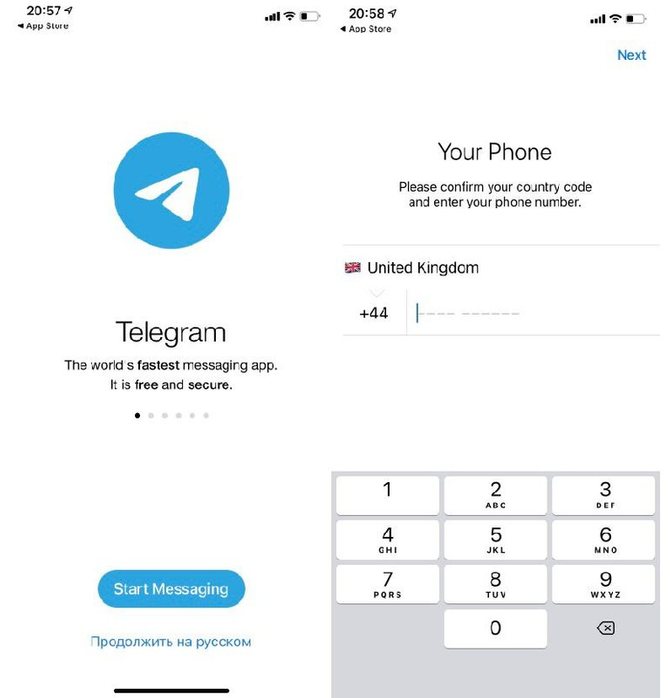
- Enter the phone number in the input field.
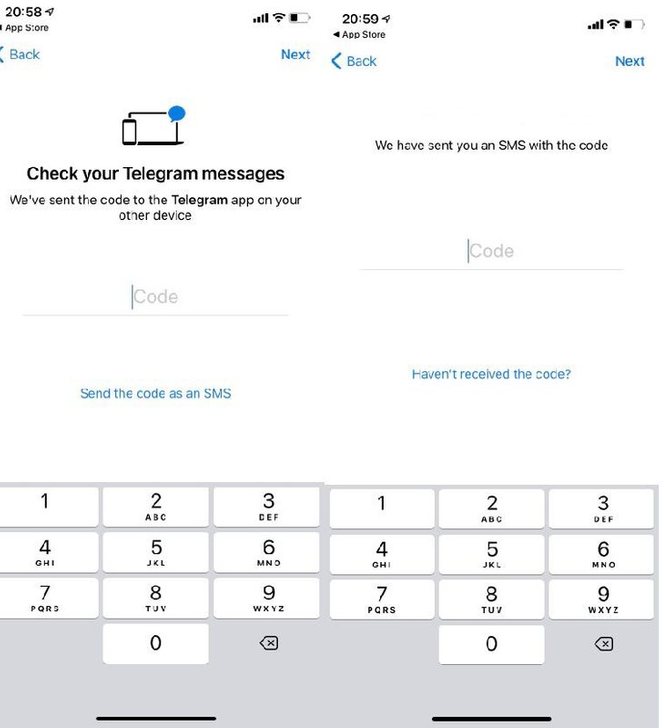
- The verification code will be sent to the Telegram application on another device. If you do not have access to another device, then click "Have Not receive the code?" and you will receive an SMS with a code to your phone. After entering the code, your Telegram account will be available to you.
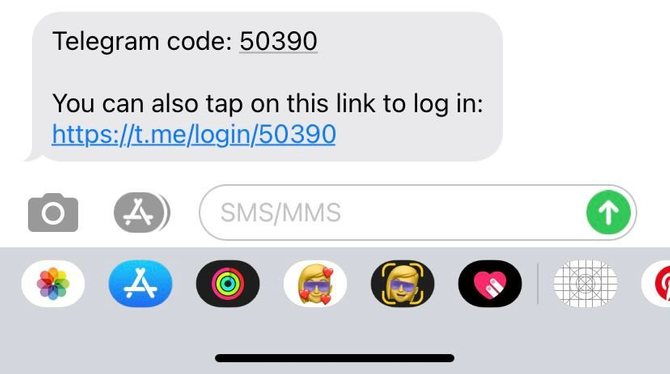
How to Enter Telegram From a Computer
To enter Telegram from a computer, you need to do the following steps:
- Launch the Telegram application by clicking the icon on the desktop or in the application menu. In the welcome window, click the "Start messaging" button.
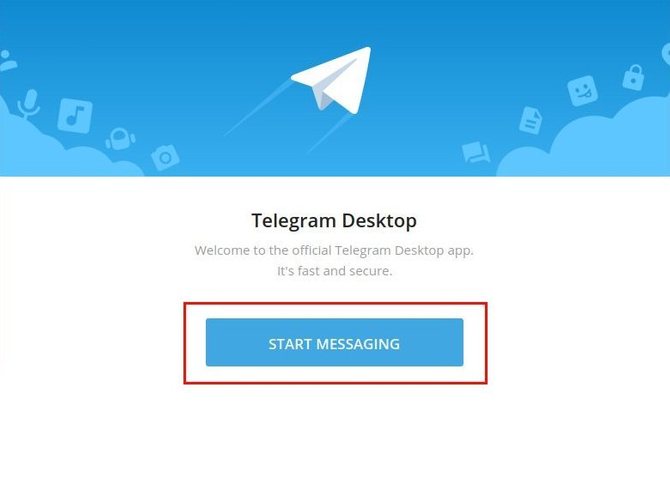
- Next, a window will open with an input field for the mobile phone number. If you want the application interface to be in another language, then click the "Settings" button.
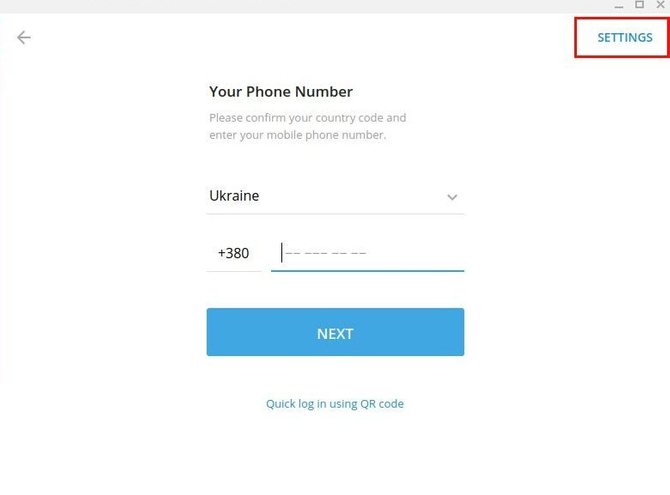
- The settings menu will open, where you can select a different language in the Language column. After confirming the changes, the interface will then be displayed in the selected language. Depending on the operating system, the interface language may change automatically and you do not need to complete this step.
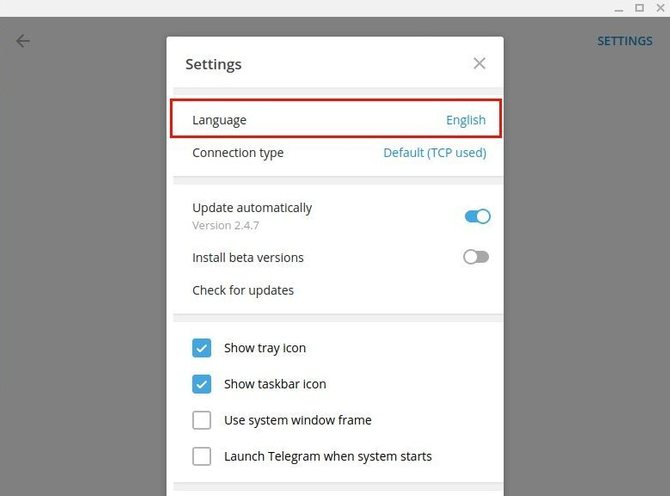
- After you enter the mobile phone number that is attached to the registered account in Telegram, a verification code will be sent in the application on the other device. If there is no access to another device, then click "Send code via SMS".
Input field for verification code in the desktop version
- In an SMS or notification, a one-time code will be sent as a five-digit number.
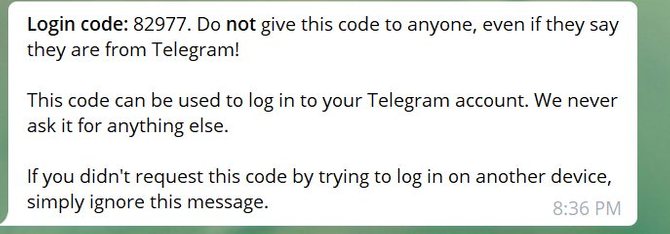
- After entering the verification code, your Telegram account will be available. But if you have a cloud password configured, the app will ask for it first.
- After a successful login to Telegram, notifications will be sent in the application on another device with information about a new login to your account. It will list the device, login location, and IP address.
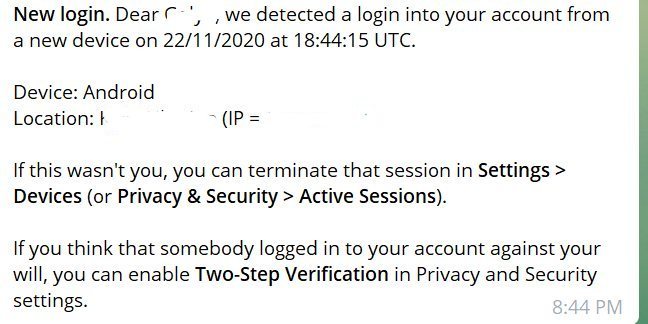
How to Login the Web Version of Telegram
Let's look at the process of entering the web version of Telegram. In order to enter the online version of Telegram, you need to follow the algorithm below:
- Follow the link to the official website of the online version of Telegram. Pay attention to the correct address — web.telegram.org. This will protect you from the risk of entering scammers (phishing) sites.
- Once on the main page of the official website, you need to enter the phone number that was specified during the registration of the Telegram account
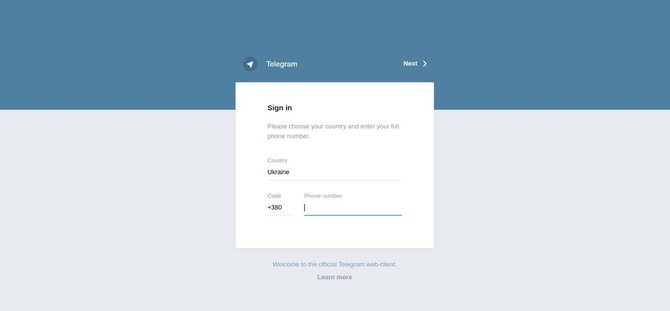
- After entering the phone number, a window will appear confirming the correctness of the entered number.
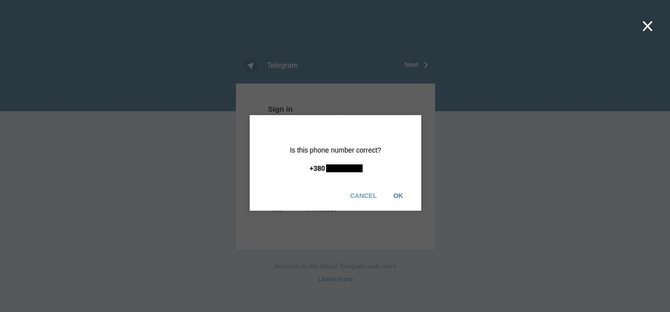
- By clicking "OK" in the Telegram application on another device, you will receive a notification with a one-time code.
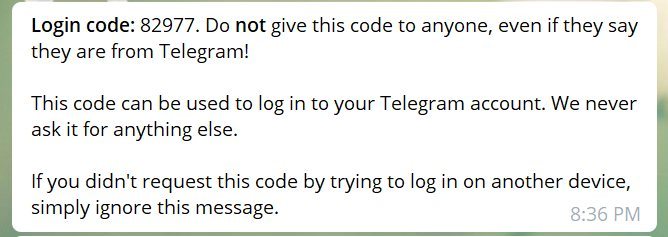
- If you don't have access to another device, wait a minute and a half. After waiting, the "Send code via SMS" button will appear. Click on it and within a minute you will receive an SMS notification on your phone with a one-time code for entering Telegram.
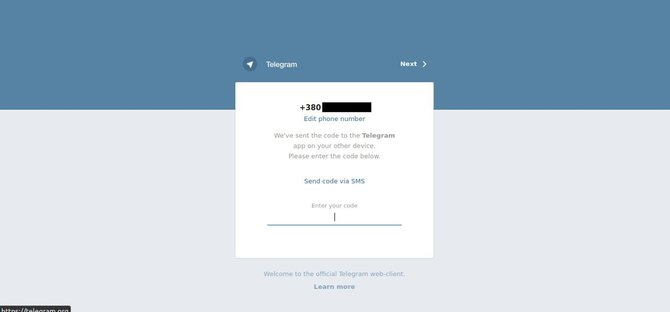
- If you have 2-Step Verification configured, then after entering the one-time code, you will have to enter the cloud password.
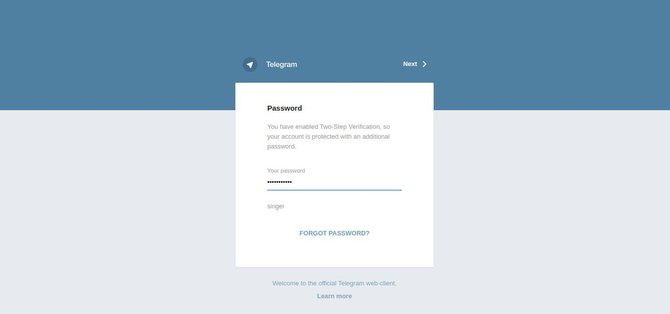
- After entering the password in the Telegram application on another device, you will receive a notification about entering from the new device. This notice will contain information about the device, location and IP address of the login.
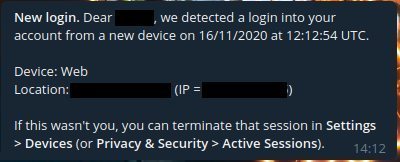
Login to Telegram Without a Phone Number

Security of Telegram is designed in such a way that when entering your account, you need to enter a verification code. It is required in two cases:
- When you sign in from a new device;
- When you have logged out of the account using the "Sign out" button, that is, you have logged out, and you are trying to re-enter this account on the same device.
This verification code comes to the Telegram application on another device (for example, a computer version), or to the mobile phone number that was specified when registering a Telegram account.
But what about situations when the SIM card or the phone itself has been lost? In this case, you can get into your Telegram account only if you have access to the application on another device and you have not left your account using the "Log out" button. For example, you lost your phone and want to enter Telegram from your tablet. When you log into your account, the application will require a verification code. You open Telegram on your computer and find the code in the service notification.
The Telegram developers themselves recommend, for security reasons, to always exit the application by clicking the "Exit" button, but, as you can see, this method has its drawback. It is better to set a local password code, which will restrict unauthorized access to your account.
It is also worth noting that you can find many applications on the network that supposedly will help restore access to your account without a phone number. Our editors do not recommend using such applications. At best, when you install such applications, you will receive a ton of annoying ads, at worst — viruses, Trojans and scams with paid services. Be vigilant and don't rush to download questionable apps.
Problems Entering Telegram

Sometimes you may have problems logging into your Telegram account. Let's take a look at some of them.
Access Code Does Not Come
A verification code in the form of a five-digit number is supplied in a Telegram notification on another device. But if the notification did not come, then select the "Get the code via SMS" option.
If the SMS also did not come, then in this case, check if you entered the correct phone number that is attached to your Telegram account. If the number is correct, then the problem may be the quality of the mobile coverage. In this case, you need to call the provider (operator) and find out if everything is in order with the connection, if there are no interruptions in the delivery of SMS. If the operator confirms that everything is fine with the connection, then you just need to contact the Telegram support service.
Proxy and VPN Problem

If you are in a country where Telegram is blocked, and you use a proxy or VPN, then the problem of entering may lie precisely in them.
In the case of a proxy, the connection may be unstable, or the proxy itself may be damaged. Also, some proxies may be officially blocked in your country of residence. Or the proxy itself may conflict with the operating system of your device. In any case, the optimal solution to the problem is to change the proxy. It is advisable to use paid private proxies, the quality of which is much higher than that of free ones.
In the case of a VPN, there are fewer login problems. Usually, logging in is problematic either when the Internet is unstable, or when the VPN application conflicts with your device's antivirus software. In the latter case, it is enough to add the VPN application to the antivirus exclusion list and then the problem will be solved.
Many Login Attempts

If you tried unsuccessfully to enter Telegram many times in a short period of time, then you may receive the message "Too many attempts, please try again later." In this case, you just have to wait 24 hours. After this period of time, you can again try to enter Telegram.
To find out how much time is left before the repeated login attempt, you need to log into the web version of Telegram. When you try to log in, you will get the familiar message "Too many attempts, please try again later." By clicking on the button "Show technical details" under it, you will see a message where part of the text will be "FLOOD_WAIT_XXX", where XXX will mean the number of seconds left before trying to log in again.
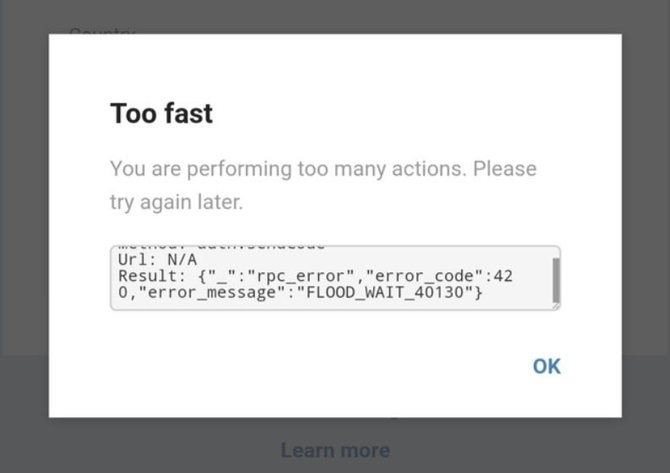
So, now you know that the process of entering Telegram is not a complicated procedure. It is enough to have at hand a phone with a number attached to your account, as well as access to another device where you have already logged into Telegram.
Telegram Online: How to Enter Your Account Through a Browser