
In addition to its wide functionality, cross-platform functionality with good synchronization between different clients, security, simplicity and reliability, there is another important feature of the messenger — MTProto proxy for Telegrams. This is a special type of proxy server, thanks to which users of countries where the authorities are censored and block the main source of "unauthorized" information — Telegram, easily bypass such a ban.
If you are from Iran or China and are having difficulty connecting to Telegrams, our review will definitely be useful. You will learn what MTProto Proxy is and how to use this option on any device where the application is installed. You will also find listings with free and paid Telegram proxies.
- What is MTProto Proxy?
- Telegram Proxy List
- Install Telegram Proxy On the Phone
- Install Telegram Proxy On a Computer
- How to Replace or Disable Proxies
- Telegram Web: How to Enter Online
- Problems and Solutions
What is MTProto Proxy?
MTProto or “Mobile Telegram Protocol” is a unique protocol created by Nikolai Durov for the operation of the Telegram messenger. It has an increased level of security, is compatible with high speed transmission of traffic and connects well even with weak Internet.
In turn, based on this protocol, MTProto proxy (MTProxy) was developed to bypass all kinds of government firewalls that block access to Telegrams.
In fact, the messenger team created a new type of proxy, which, by the way, proved to be excellent in “field conditions”. This is an intermediate server between your device and the target server. MTProxy disguises the transmitted traffic under normal TLS (HTTPS), which is currently used by most sites. Therefore, it is more difficult to detect such a proxy, and therefore block Telegram too. Another feature is AES-256 encryption, which does not allow “reading” traffic without keys that only users have.
Even before the launch of MTProxy in 2018, developers implemented support for another type of proxy — Socks5. However, this Telegram proxy has a significant drawback — the open transfer of login and password, which makes it possible to determine the Telegram user and, accordingly, block the proxy itself.MTProxy to some extent solves this problem using only a password, and without forwarding it to the server.
Actually, if you wish, you can now connect one or more Socks5 proxies, because there is a function for this.
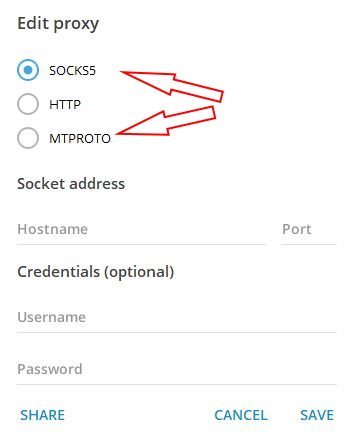
Telegram Proxy List
You can find free or paid Telegram proxies both on various sites, and in Telegram itself — on channels, in groups, using special bots.
Most users prefer free proxies. However, due to shared addresses, they are blocked pretty quickly, or work unstably. Consider the sources of their distribution.
Telegram channels:
- MTProto Proxies — a channel with more than half a million subscribers offers the current MTProto proxy;
- MTProto Proxy — publishes several new proxies daily, and they are installed with one click on the “Connect proxy” button.
Telegram bots:
- MTPro.XYZ Proxy Bot — @mtpro_xyz_bot from the Free Proxy channel gives a link not only to MTProto, but also to Socs5 working proxies.
Sites:
- Squidproxy — offers a proxy for Telegram from around the world, and the system generates a new secret code for each visitor.
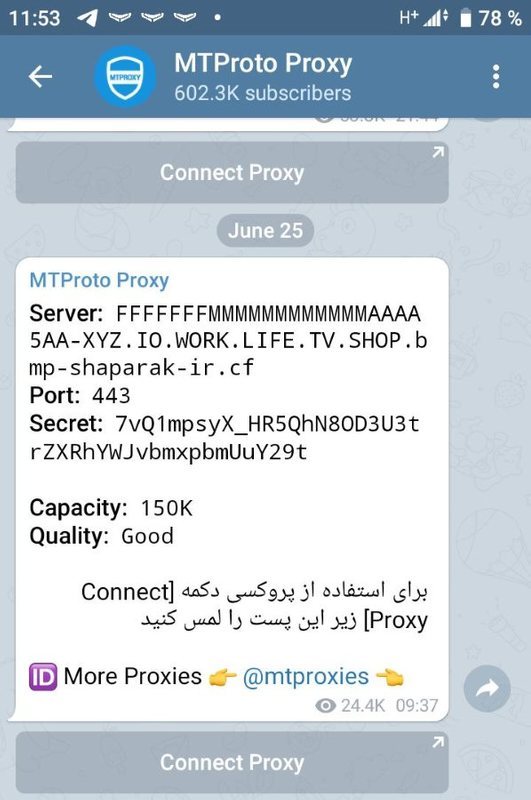
Install Telegram Proxy On the Phone
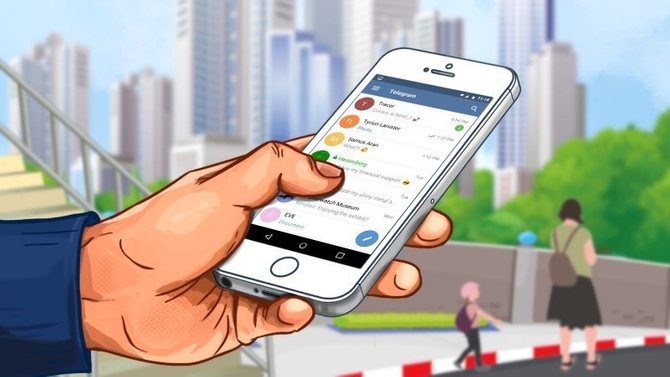
Telegram is a cross-platform application, so the settings for its functions on different clients are almost identical. The same is with the installation of MTProto proxy.
The process of connecting a proxy to the Phone consists of the following steps:
- Check if the latest Telegram update is installed.
- Click on “Settings” ➝ go to the “Data and storage” section ➝ then in “Proxy settings” turn on “Use proxies” by moving the slider to the right ➝ further in “Connection” tap on “Add proxy” and select “MTProto Proxy”.
- Find a proxy in our list ➝ fill in the form “Socket Address” and save.
- Find out if the installed proxy is working.
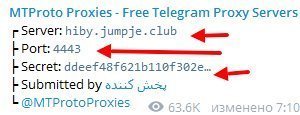
Important detail: pay attention to ping, it should not be too big.What ping does the connected Telegram proxy be seen under its name in the “Proxy Settings”.
Who does not know, ping is the time during which the traffic from your device to another device or server passes. The higher the ping, the lower the speed of the proxy you select.
If the speed is too slow, many functions of the application will not work and you will not be able, for example, to view media content, etc.
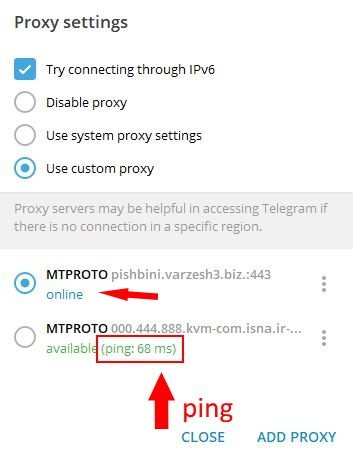
Proxies on Android
You can connect MTProto proxies to all messenger clients, including Telegram for Android, in two different ways - manually or automatically. There is nothing complicated in either.
Manual Proxy Installation
Check if the client is updated to the latest version. Next, in the upper left corner of the screen, tap on the icon in the form of three horizontal lines and go to the "Settings" and "Data and Storage" subsections.

Scrolling down the settings, select the "Proxy Settings" section and set the slider to "Use proxies".
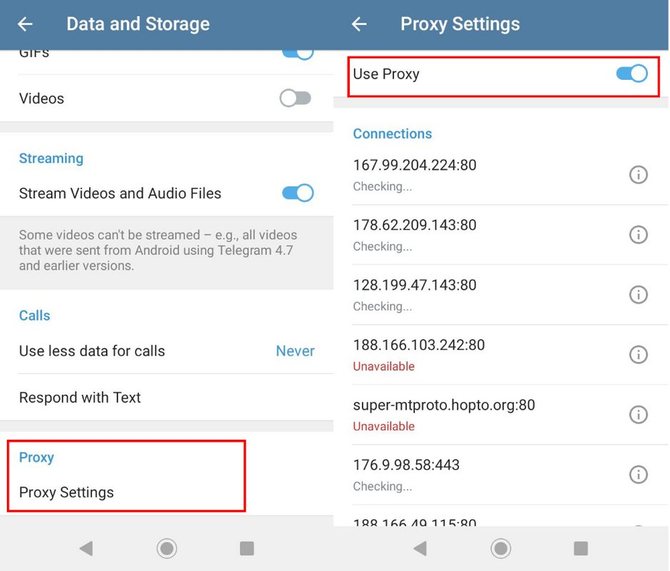
The next step - in the "Connection" menu, click "Add Proxy" and select "MTProto Proxy". It remains to fill out the form with the proxy address for Telegram and confirm the changes by clicking on the check mark in the upper right corner of the screen.
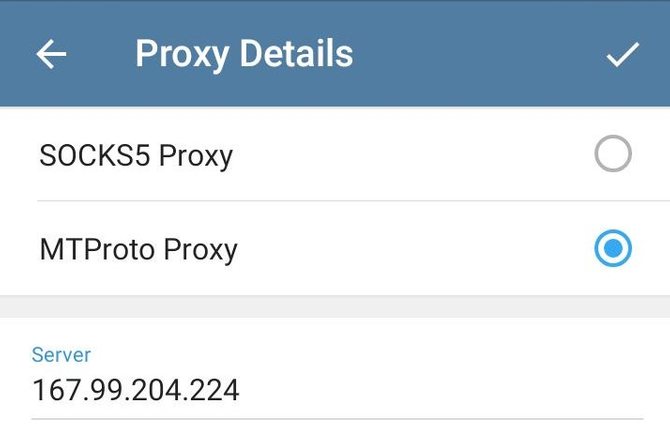
Automatic
The second method is even simpler — through the “Connect proxy” button, which is often shown along with the proxy address. Just click on it and MTProto installs on your device automatically.
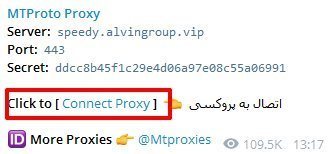
Done — you have enabled the proxy connection on Telegram for Android. It remains only to check how it works.
Proxies on iOS
Configuring the MTProto proxy for apple devices with the iOS operating system is almost the same as for the Android client. You need to go to “Settings” and select “Data and Storage” and then click on the Proxy in the “Connection” menu.
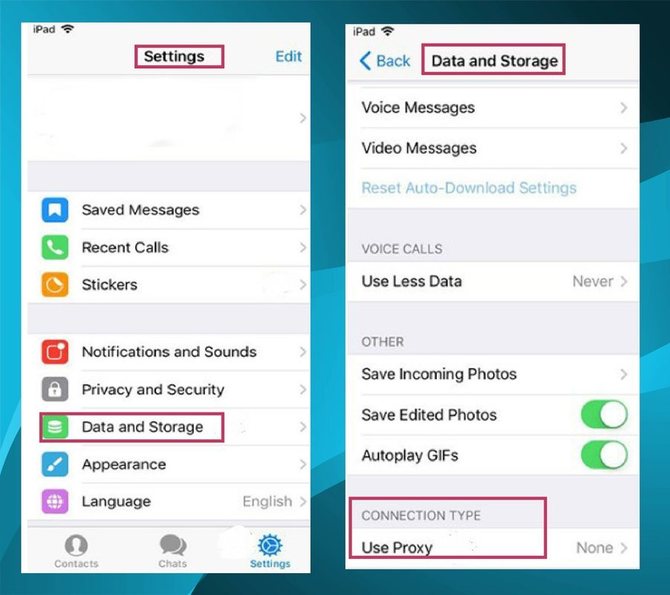
It remains to move the “Use” slider to the right and tap on the plus icon located next to “Add Proxy”. Next, specify the type of proxy — MTProto and fill in the address field of the proxy socket and key.
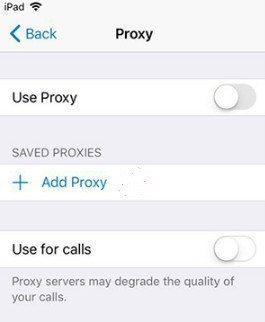
If desired, proxies are automatically added from the bot or channel. It is only required to activate the process by clicking on the “Join” button. By the way, in this way you can quickly get a proxy for Telegram on any client without any manual settings.
Whether you install the free MTProto proxy for the Telegram client on iOS or, conversely, for money — depends on your choice
Windows Phone
There is nothing complicated in the Telegram proxy settings for Windows Mobile (Windows Phone).
Go to “Settings” and select “Proxy Settings”. In the section that opens, next to “Use proxy settings”, move the slider to the right.
Next action: click on “Add proxy” and mark the type of proxy — “MTProto”. At the end, fill in the address lines of the socket — host, port, private key.
As you can see, manual installation is standard. Connecting a proxy through a bot or channel link is also similar to the steps on other Telegram clients: just click on the proposed button (link) of the connection.
Windows Phone, like other Telegram clients, allows you to add several proxies at once and switch between them as needed.
Install Telegram Proxy On a Computer
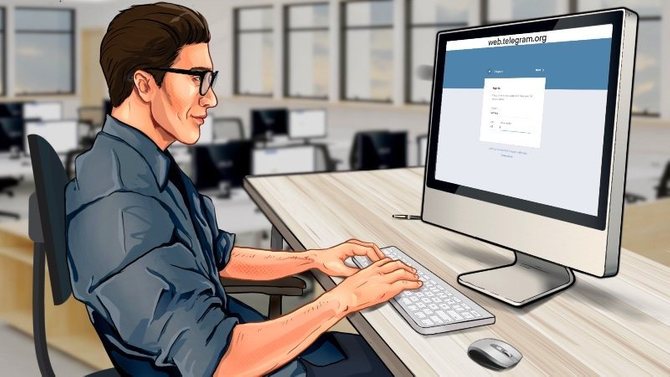
The process of connecting proxies to Telegram desktop clients consists of the following actions:
- Check if the device is updated to the latest version of Telegram.
- In the Settings menu, select Advanced Settings, and in the Network and Proxies section, tap on Connection Type. Allow the proxy to work through "Use your own proxy."
- Find the proxy in our list and add it by pre-setting the proxy type in the settings — MTProto Proxy. Fill in the fields “Socket address” (host, port, key) and confirm “Save”.
- Make sure your Telegram proxy is working. If there is no connection for a long time, replace the proxy.
Consider installing proxies on Windows and MacOS desktop clients.
Windows
To activate the Telegram proxy on a Windows computer, you must follow these steps:
Check if the latest Telegram update is installed: if not, update the client (click on the icon in the form of three horizontal lines ➝ in the menu select "Settings" ➝ "Advanced Settings" ➝ "Version and Updates" ➝ "Check for Updates").
Then again click on the icon in the form of three horizontal lines and go to the menu "Settings" ➝ "Advanced Settings".
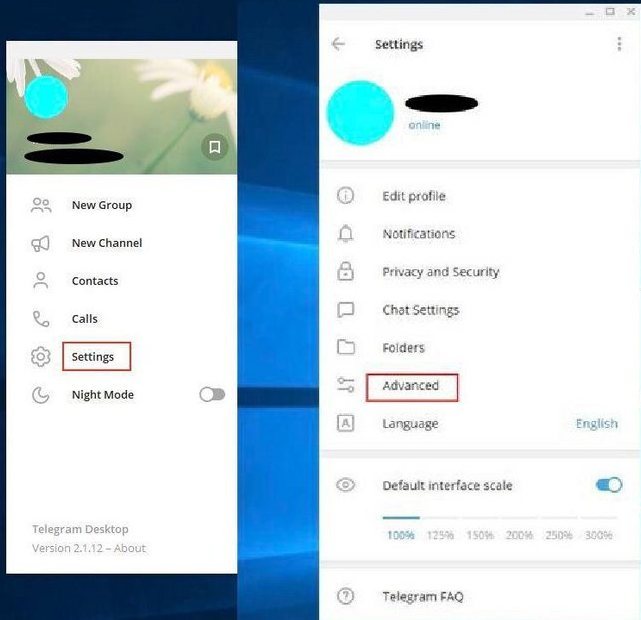
In the “Network and proxies” section, tap on “Connection type” and check the box “Use your own proxy”, then click on “Add proxy” and in the new window select MTProto Proxy.
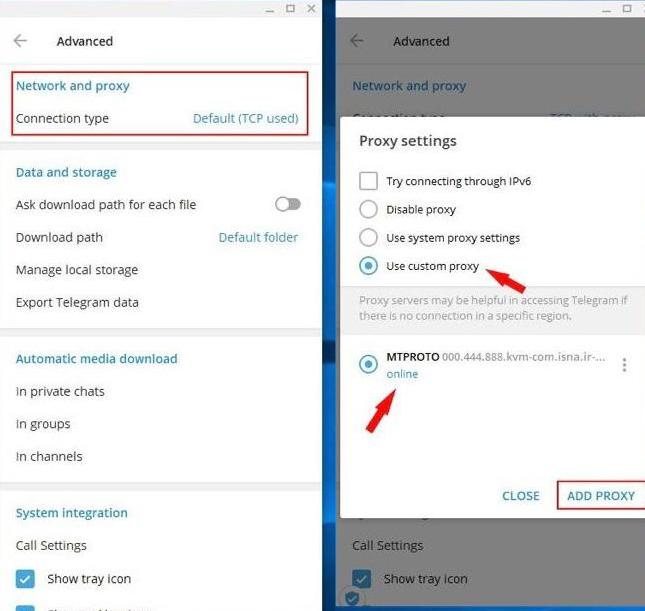
Find the proxy in our list and fill in all the “Socket Address” fields (host, port, key). Finish by clicking on “Save”.
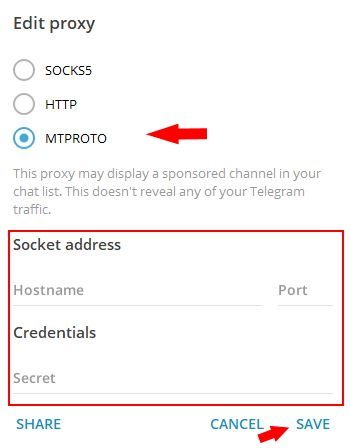
Be sure to make sure your proxy is working: in “Proxy Settings”, the working proxy will be marked as connected. If there is no connection for a long time, then delete such a proxy as unusable.
MacOS
The Telegram proxy installation algorithm for the MacOS desktop client is the same as for Telegram Desktop with the Windows operating system. A slight difference is only in the names of the settings.
To start the proxy, start by checking for updates for the client. Next, you need to click on the gear at the bottom of the screen and select “Privacy and Security” in the window that opens. In the “Connection Type” field, tap on “Use Prox” and then on “Use Proxy” (Add Proxy). Select the type of proxy — MTProto and fill in the form lines, specifying the proxy address (host and port) and secret key.
Confirm the decision by clicking on “Done”.
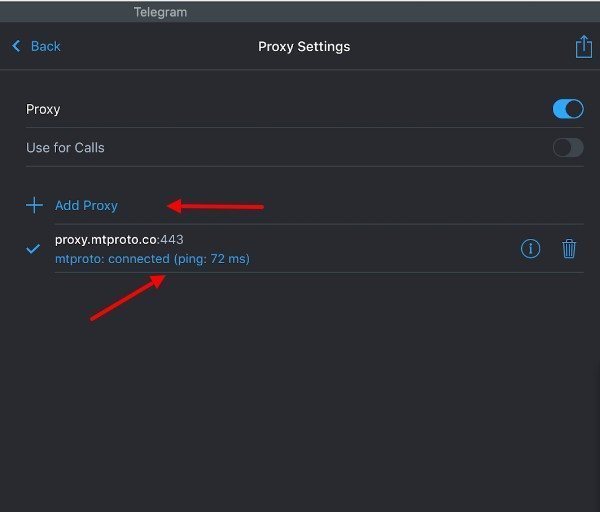
Proxy for Telegram is connected. In the window you will see an icon in the form of a shield and a checkmark inside — this means a successful connection to the server. If you click on it, you will quickly go to the MTProto configuration page.
It remains to check how the proxy works. This can be done in the "Setting proxy" (Setting proxy).
Pay attention to the ping (displayed below the proxy), which shows the connection time — the longer, the worse the connection. So, MTProto with a too large ping is better to replace. We recommend a video about blocking the messenger and visual instructions on how to set the proxy for Telegram:
How to Replace or Disable Proxies
Often there is a need to replace the Telegram proxy, for example, with a long connection or stopping its operation due to blocking. What to do in this case?
There are two solutions to the problem:
- Find and connect a new proxy.
- If you already have several proxies installed, then simply switch the connection to another MTProto.
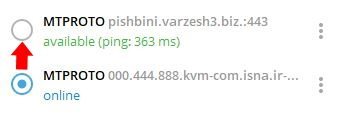
Sometimes the need for a proxy disappears or it does not work, then the question arises — how to remove it.
To remove / disable proxies on the mobile client, follow these steps: “Settings” ➝ “Data and memory” ➝ “Proxies” ➝ drag the slider next to “Use proxy settings” to the inactive position.
On the desktop client, to disable MTProto go to "Settings" ➝ "Advanced settings" ➝ "Connection type" ➝ select "Disable proxy".
In addition, next to each proxy there is an option to delete. Just apply it.
Telegram Web: How to Enter Online
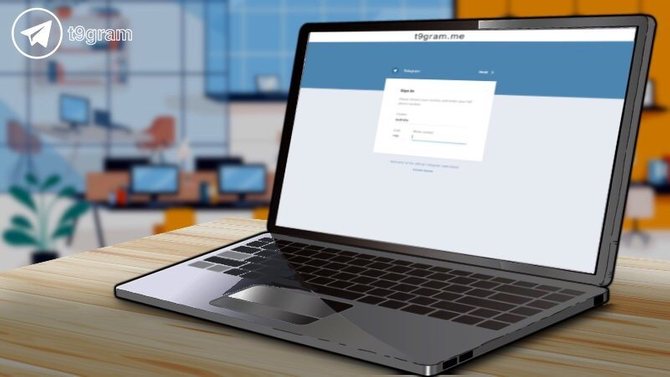
Now about how to enter the blocked Web Telegram, with which it is convenient to use the messenger directly in the computer browser.
VPN and proxy extensions installed on the device and in your browser help to get around the access ban, be it Opera or, for example, Chrome and Mozilla Firefox.
Opera VPN
When blocked by the Internet provider Web Telegram, the simplest thing is to connect the built-in VPN (Virtual Private Network) to Opera. With this option, encrypted traffic is redirected through the servers of countries where such restrictions do not apply.
You can enter Telegram Web by following these steps in sequence:
- Download the installation package of the Opera browser from the official site and install it on your computer.
- In the Opera browser, in the upper left corner of the panel, click on the Opera icon (in the form of a red letter “O”) and select “Settings” in the menu that opens.
- Then, in turn, click on the dice “Advanced” ➝ “Security”.
- On the right, scroll down to the “Enable VPN” section and slide the slider to the right. As a result, a blue “VPN” icon will appear next to the address bar of the browser, showing the connection of the built-in extension.
- Click on the icon and configure the location of the VPN server closest to you — Europe, Asia, America.
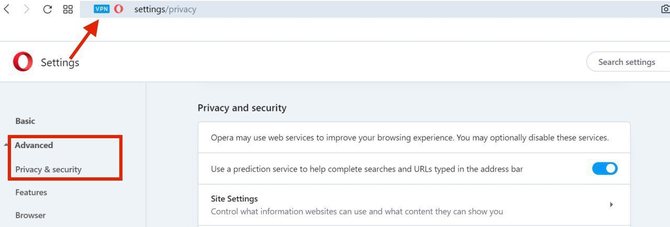
Done — VPN is working and you can log in Web Telegram without any problems.
Telegram VPN
VPNs, like proxies, help bypass the prohibition of access to Telegrams, creating a kind of “virtual tunnel” between the device and the target server. Both services hide real IP addresses. But unlike the proxy, which works only in the messenger utility, the VPN affects the traffic and all other programs on the device.
Proxies are more convenient for the user, they are easier to connect. However, if it becomes necessary to visit the official Telegram website or if you need to download the installation package from the Google Play Market or the App Store, then you can not do without a VPN server. Another plus is that VPN is safer than proxies, and paid bypass services create a more reliable connection than free peers.
When the VPN is enabled on the device, the need to use Telegram proxy disappears. In this case, just disable this option in the messenger.
When choosing a VPN, it is advisable to observe the following conditions:
- Select a bypass service specifically for your operating system;
- Do not use a VPN from the country that blocked Telegram, as there is no guarantee of their safe use;
- Get or purchase VPN servers from trusted sources.
Now a few free and paid services:
Free:
Betternet — It has a good connection speed and is installed without registration and traffic restrictions for different devices on Android, iOS, Windows. There are also extensions for Chrome and Firefox;
Paid:
Сactusvpn — offers 1 day of trial use of VPN, but sometimes refuses to accept users from Russian providers for free trial registration;
TunnelBear — easy to use, cost about $ 5 per month;
VPNUnlimitedapp — Designed for macOS, iOS, Android, Windows, Linux. Offers a discount when installing immediately for 3 years ($ 2.75 per month);
Problems and Solutions

The main problem with the work of most proxies is the instability of the connection, although the MTProto proxy is still better than Socks5. The only thing that should be done in this case is to change the proxy for Telegram. There are enough offers.
Sponsor Proxy
The Telegram proxy database is constantly replenished with free and paid, which replace the blocked ones. Third-party developers are developing proxies, motivated by the open source code and the Telegram company’s policy allowing them to monetize their products for subscribing users to sponsorship channels.
When you connect such a proxy, the channel that sponsored it will appear in the lock at the top next to the list of correspondence and channels in the Telegram.
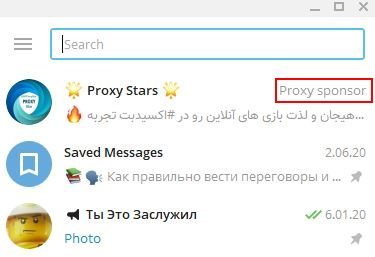
Telegram users are often annoyed by sending at the top of the contact list to the sponsor channel. Nevertheless, in return they get the stable work of a messenger, which is not so little.
The problem is solved simply:
Choose the option that suits you best.
Telegram Proxy Does Not Work
The main reasons why the proxy for Telegram does not work:
- Proxies are blocked. General proxies are the easiest to ban, and private are much less common. Solution: replacing a blocked proxy. It is better if you connect a personal proxy.
- Errors in the operation of the operating system of the device. Typically, they are associated with poor PC performance and system freezing, or these are errors that allow installing programs, starting or shutting down. Solution: check - is there a ban in your device’s settings for installing the Telegram application itself? If yes, add it to the list of allowed programs.
- Corrupted proxies. Problems arise due to errors when building a proxy and affect if the program does not properly process the file during use. Decision: even if you pinpoint the cause of the damage using such a diagnostic program, as Advanced System Repair Pro, we still do not recommend fixing the problems on your own — only a specialist can work with such errors. Before contacting him, try replacing the proxy for Telegram.
Doesn't Work in Web Version
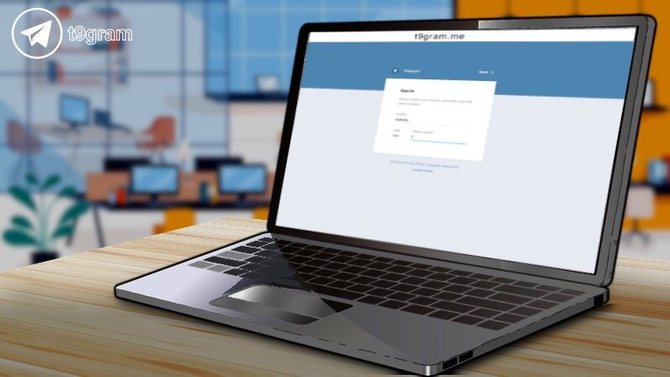
Most users, when they can’t log in to the Telegram web version due to the fact that they don’t receive the verification code, come to the conclusion — the reason is a failed proxy. If the browser has opened the login page, then it's not a proxy.
Probably, the access code was received in the Telegram messenger installed on a mobile device or PC. Check or repeat the request by clicking on “Send code via SMS”. It should again be sent as an SMS message.
Also, entering the Web Telegram can be prevented by a problem due to the long response of the site. The reason is excessive cache. In this case, clear the browsing history log and cache of your browser.
Finally, installed VPNs and proxy extensions themselves can interfere with Telegram Web if they are out of order or simply do not work. Definitely — replace them with others.
Now you have all the necessary information for the correct application of MTProto proxy and bypass Telegram blocking: you know where to find them and how to install them. So, no more blocking will prevent you from using the best of the messengers — Telegram.
Go ahead!