
Over the seven years of its existence, the Telegram messenger has become very popular. Such popularity is due not only to political scandals around Telegram, but also to very advanced functionality.
With each release, the development team is trying to provide the messenger with new unique features. And in order not to miss the opportunity to take advantage of the new Telegram chips, the latest version of the application must be installed on your device.
You will learn how to update Telegram to the current version in our article.
- Why Update Telegram
- How to Update Telegram On Your Phone
- How to Update Telegram on a Computer
- Update Problems
Why Update Telegram

"Why update Telegram if I'm satisfied with how it works at the moment?" — you probably ask. It is important to install updates as they are released, as each update improves:
- Stability and speed of the messenger. With each update, Telegram's work becomes more stable and faster, and various performance bugs are eliminated.
- Application compatibility with operating systems. Operating systems on users' devices are also updated and sometimes problems of compatibility of the Telegram application with the functionality of the operating system may arise. The developers fix this problem with the help of Telegram updates.
- Safety. It is known that the Telegram messenger is a tasty morsel for hackers who are trying to hack it. The developers are working hard on the security of the messenger and try to always be one step ahead of attackers. Therefore, they regularly close possible vulnerabilities with updates.
- Functional. Almost every month, the Telegram development team expands the messenger's functionality by adding various useful features to it. For example, with the next update, a long-awaited innovation appeared — the ability to make video calls.
How to Update Telegram On Your Phone

If the automatic Telegram update is enabled in the operating system settings of your gadget or PC, then you do not need to take any action, the application will update itself if you have an Internet connection.
Otherwise, you will have to resort to a manual update. We will explain below how to do this.
Android
Usually, in the latest versions of Android OS, automatic updating is turned on by default. Sometimes this feature is configured with limitations, for example, apps are automatically updated only if your phone is connected to a Wi-Fi network. Such restrictions are put in order to save mobile traffic in order to prevent unnecessary use of MB.
To update Telegram on Android:
- Open the Play Market app.
- Click on the "menu" icon (three horizontal stripes) or swipe from left to right.
- Go to the "My Apps and Games" section.
- Find the Telegram application and click the "Update" button.
Below we describe with screenshots another way to update Telegram:
- Go to the Play Market application store (it is located on the home screen or in the Google applications folder).
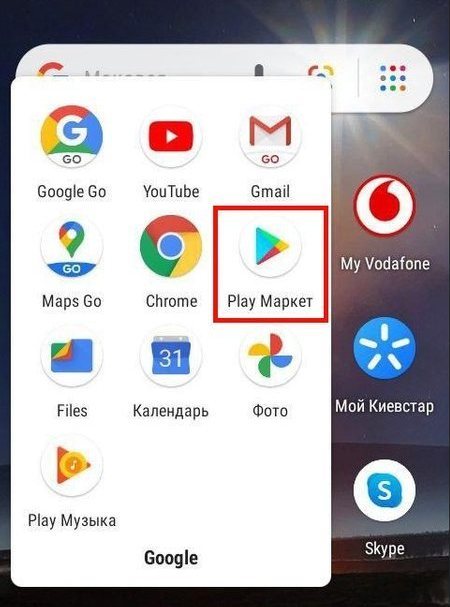
- Enter the word "telegram" in the Play Market search box.
- Find Telegram in the opened list of applications.
- Click on the active "Update" button (it is located opposite the application name).
- Depending on the content of the update release, the installation process may start immediately after clicking, or it may first ask for permission to certain phone functions.
- Next, you will see the update download process. When the download process is over, the update will be installed automatically.
- The completion of the process will be indicated by the active "Open" button.
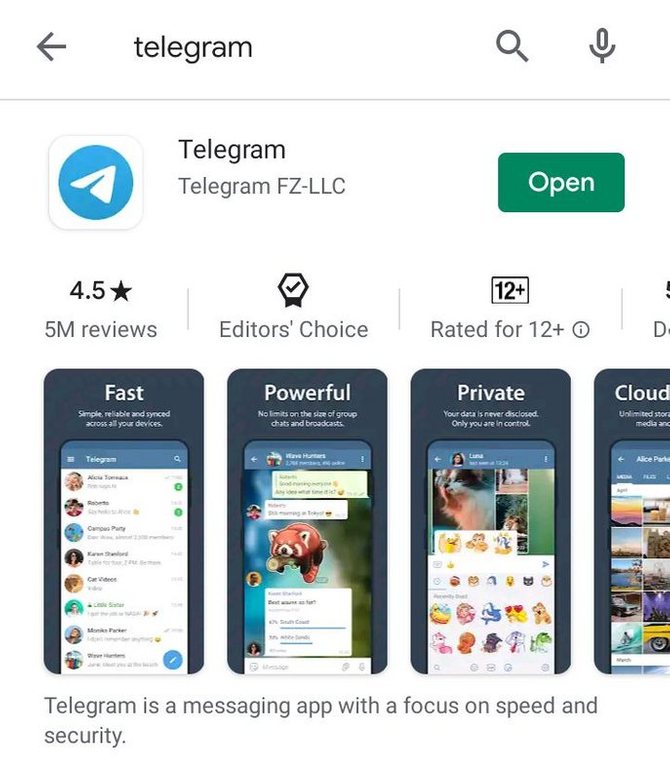
The second method assumes a slightly different algorithm:
- Open the Play Market app.
- Click on the "menu" icon (three horizontal stripes) or swipe from left to right.
- Go to the "My Apps and Games" section
- Find the Telegram app and click the Refresh button.
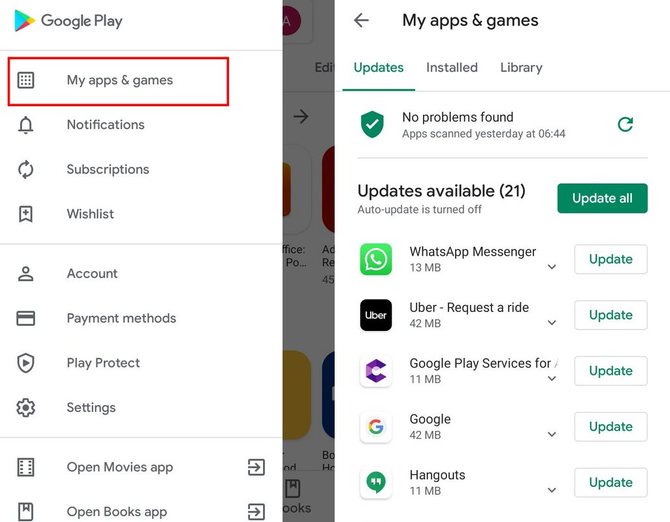
iPhone
If you are an iPhone user, then you will have to update Telegram through the application store. In this case, the algorithm of actions is as follows.
From the home screen, open the App Store. It looks like a blue square icon with a white A.
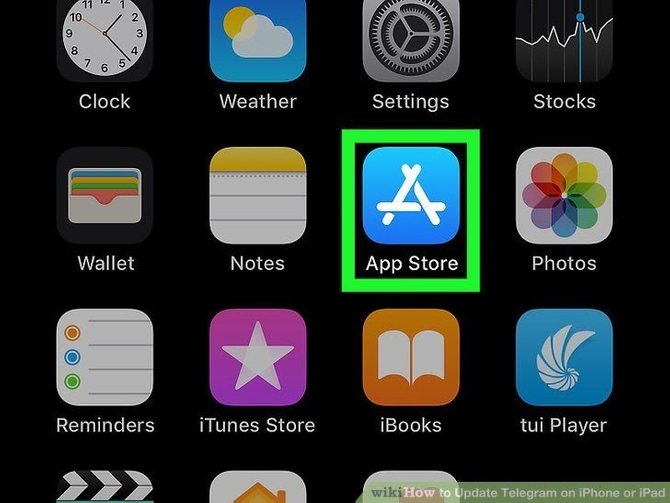
Tap the Updates tab at the bottom of the screen. It has a down arrow icon. By clicking on it, a list of installed applications for which updates are available will open.
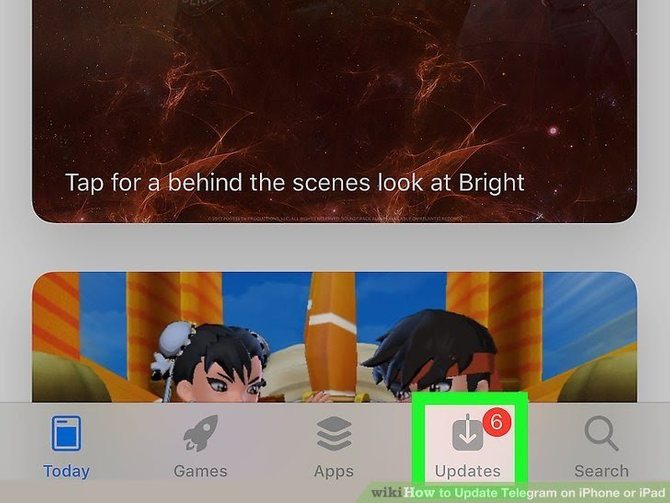
Scroll down and find Telegram in the list of apps. Click the "Update" button. The update process will start and in a couple of minutes you will be able to use the new version of Telegram.
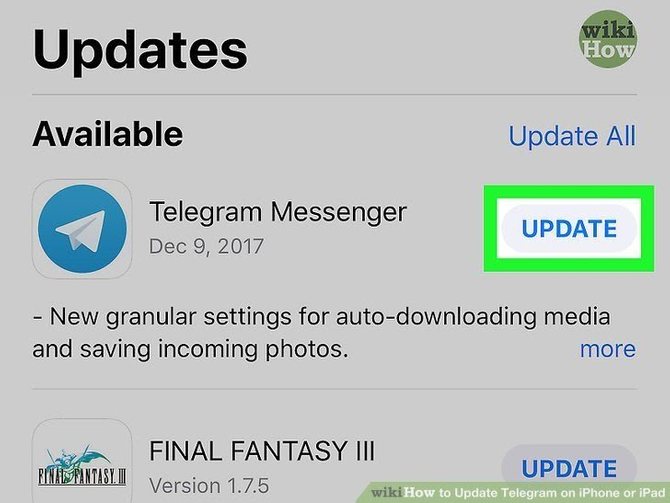
Windows Phone
For Windows Phone users, the procedure for updating Telegram is similar.
If updates are available on the Windows Phone home screen, the app store icon will look like this:
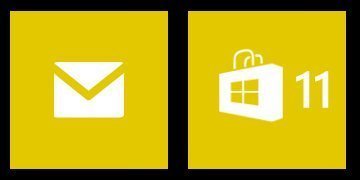
The number shown on the icon indicates the number of applications that need updating. By clicking on the icon, a list of applications requiring updates will open. At the bottom of the screen, click the Update All button.
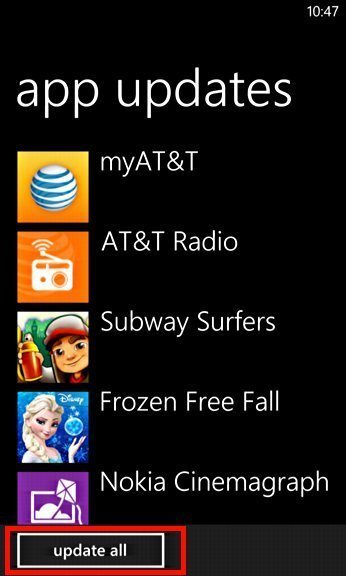
Next, the process of downloading and installing updates will start. When the process is over, the new version of Telegram on your Windows Phone will be available for use.
How to Update Telegram on a Computer

The interface of the desktop version of Telegram looks the same on all operating systems. Therefore, it will not be difficult to update the messenger, but there are nuances depending on how you installed Telegram.
Updating the Executable File
If you downloaded the file from the official Telegram website and installed it on Windows, macOS or Linux, then the update procedure is almost the same for all of the above operating systems:
- Expand the side menu by clicking on the menu icon (three horizontal stripes).
- Open the "Settings" section and go to the "Advanced" subsection.
- Scroll down to Version & Updates.
- Click the "Check for Updates" option. After clicking, the update will automatically download, after which the application will ask for permission to restart. After the restart, you will receive a notification with information about the new release of Telegram and its benefits.
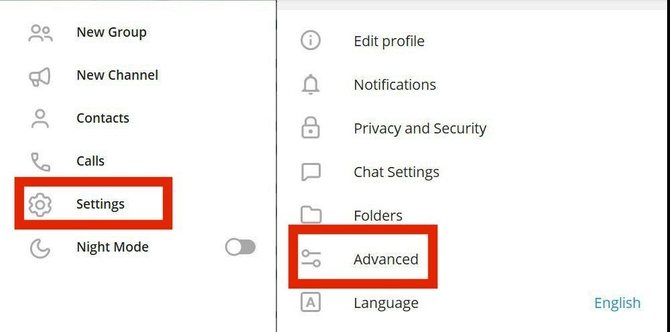
If the item "Update automatically" is active in this option (the slider is moved to the right), then Telegram will notify you about the availability of a new version — the "Update" notification will appear in the lower left corner of the screen in the side menu.
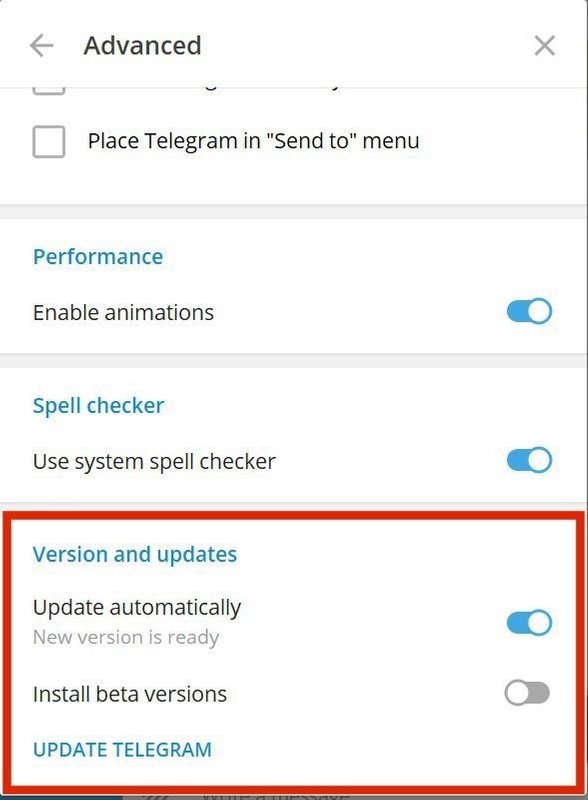
Then you will not need to update the application through the settings, you just need to click on the pop-up button and the update will be automatically installed.
Update Via Store
If you are a macOS user and have installed Telegram through the AppStore, then you will have to install the update as follows:
- Launch the AppStore and click on the Updates tab.
- In the list of applications that opens, find Telegram and click on the "Update" button (it is located opposite the name).
After the end of the update process, you can launch Telegram and use the most current version.
Updating Via the Package Manager
Many Linux users (Ubuntu, Mint, Debian) install Telegram using Snap and Flatpak package managers. Therefore, Telegram will have to be updated with the help of a batch messenger too. This is done simply:
- If you installed Telegram via Snap manager, you can update it by typing the following command in the terminal: sudo snap update telegram-desktop;
- If Telegram is installed through the Flatpak manager, then in the terminal you need to type the following command sudo flatpak update org.telegram.desktop;
After completing the update process, the latest version of Telegram will be installed on your computer.
Update Problems

After a successful update on any device, you should receive a notification on your Telegram that the application has been updated. Also in this notification there will be information about what innovations have appeared in the latest version of Telegram.
But sometimes it happens that updates are not installed, for example, the update process completed successfully, but the updates themselves did not take effect, or the application itself began to work incorrectly. Such problems can arise due to the fact that old system files come into conflict with the new version of the messenger. The following methods can be used to solve such problems:
- Restarting the application (you will need to exit the application and re-enter);
- Removing the application and reinstalling;
- Contacting technical support Telegram.
Also, problems with updates can occur when the application itself is installed from an unofficial source, therefore, the editorial staff of t9gram.com recommends downloading Telegram only from the official website or from the Play Market and AppStore.
Telegram Online: How to Enter Your Account Through a Browser