
The Telegram messenger initially appeared as an application for smartphones and tablets; after a while, developers released its desktop version for popular OSs like Windows, OS X and Linux. And Telegram finally confirmed its cross-platformness by the appearance of an online version. It is about the online version of the popular messenger that we will discuss in this article.
- What is Telegram Online
- How to Enter Telegram Online
- Telegram Online Setup
- Unlike the Regular Version
- Advantages and Disadvantages
What is Telegram Online
Telegram online — it is possibility to enter the Telegram from any browser without using the login application. In October 2014, the web version of the Telegram messenger officially appeared. In everyday life, the web version of Telegram is usually called Telegram Online.
Telegram online will be especially useful when the user, for example, needs to write a large amount of text for his telegram channel, and he is outside his home or work and his own laptop is not at hand. Thanks to the online version, a user can log in to his account through an Internet browser in an online club or away and use most of the messenger functions.
Telegram online will also be convenient for those users who like all the necessary applications to be concentrated in the browser. For example, GoogleDoc is open in one tab, plays online radio in the background, and in the third, communication with friends in Telegram is in full swing. In any case, after reading this article, you will conclude how Telegram online can be useful to you.
How to Enter Telegram Online
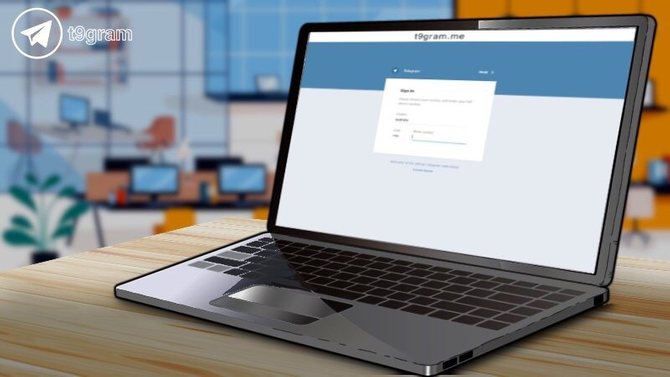
To enter Telegram online you need:
- Go to the Telegram official website.
- Enter the phone number.
- Wait for the confirmation code and enter it.
- Start using Telegram online.
And now let's take a closer look at how to use the web version of Telegram.
Registration
First of all, you need to know that registering a new Telegram account in the web version is not possible. To register, you still need a desktop client or a mobile version. You can only enter Telegram online with an existing account.
Login
So, the algorithm of actions that you need to follow to complete the login is as follows:
- First you need to go to the official website https://web.telegram.org/. Please note that by searching on Google for “telegram online” you may be shown links to unofficial telegram sites, which can easily be compromised by scammers. Be vigilant and make sure that this address https://web.telegram.org the phone number that you specified when registering your account.
- When entering the phone number, the country of your residence will be determined, provided that the browser is allowed access to the location of your device.
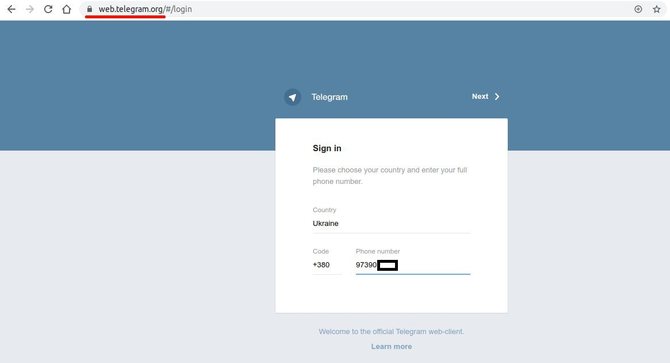
- Wait for the access code that will come to your smartphone in the form of SMS or message in the mobile version of Telegram. Also note that you can only enter Telegram online using your phone number. If you are required to provide other data, then most likely you have come to a mirror (unofficial) site, so leave it immediately.
- Enter access code. If you have 2-step verification enabled, then you will have to enter a cloud password in the web version.
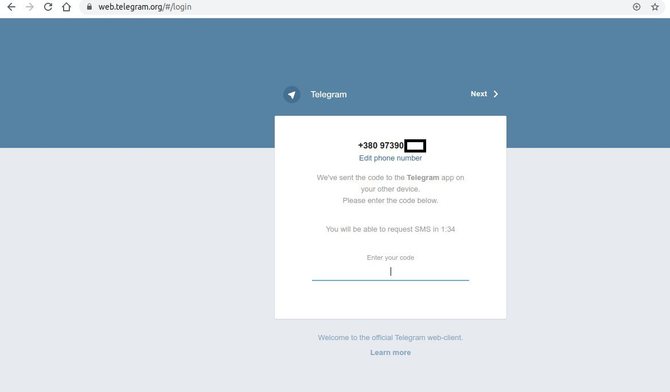
- After completing the above steps, you will get access to the web version of Telegrams.
You can also watch the video tutorial:
If you have problems accessing the Telegram website, we recommend the article: Telegram Proxy. How to Install MTProto Proxy.
Telegram Online Setup
The functionality of Telegram settings online is limited, unlike the mobile and desktop versions.
Having entered the Telegram settings online, the following options will be available to you:
- Change of profile picture. To do this, you will need to click on the camera icon and download the image from the hard drive.
- Change username. To use this option, you will need to click on “Edit” in the upper right corner of the window.
- Configure chat notifications. By moving the corresponding sliders you can configure pop-up desktop and background notifications.
- Sound setting. By moving the slider, you can turn off or turn on the sound of notifications, and also by manipulating the slider to increase the volume.
- Configure keys to send a message. There are two options for key settings to choose from. The first option: send a message when you press Enter and go to a new line using the key combination Shift + Enter. The second option: send a message using the key combination Ctrl + Enter and go to a new line when you press Enter.
- Password change. With this option, you can delete the current cloud password and set a new one.
- Change the interface language. With this option you can change the English language to Spanish, German, Italian, Dutch and Portuguese.
- View and close active sessions. Thanks to this option, you can check for active sessions (whether you have logged out of the Telegram account on other media) and close them.

Unlike the Regular Version
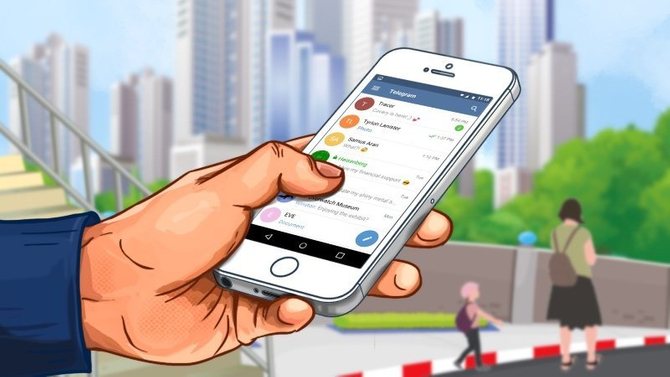
Next, we consider the main differences between Telegram online from the regular version.
Functional
Let's start with the functionality. In Telegram, the online functionality is not as extensive as in the regular version. The following are the most significant features of the web version.
Interface
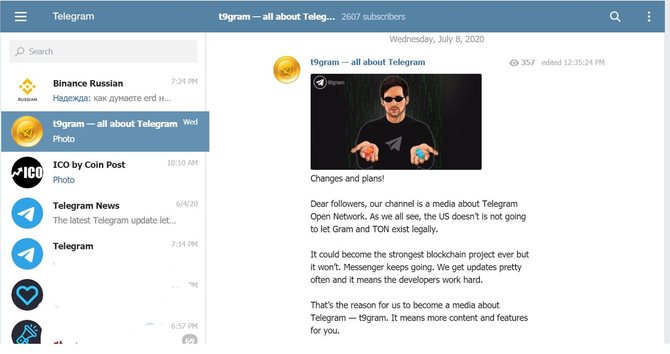
The appearance of the web version is intuitively simple. The same familiar menu icon in the form of three horizontal stripes. The same arrangement of chats on the left side. The same default color theme as in the regular version. But the color theme in the web version cannot be changed — there is no such option.
Menu Structure
By clicking on the familiar “burger” icon, you will be taken to a menu where you will see that there are fewer options than in the regular version. Only these options will be available to you:
- New group. Also, as in the regular version, you can create new groups with members.
- Contacts. Here you can create new contacts, as well as delete them.
- Settings. Functionality settings we described above.
- Telegram F.A.Q. (Questions about Telegram). This option includes a link to a site with questions about Telegrams.
- About. Thanks to this option, a window with information about the current version of Telegram will pop up.
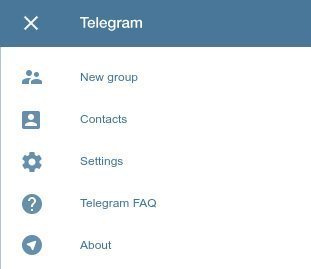
Chats, Groups, Channels and Contacts
The chat creation algorithm is the same as in the regular version. The only thing is that there is no way in Telegram online to group chats into folders, since the very possibility of creating folders does not exist. There is also no option to archive chats. All chats you have ever created will be displayed on the left side of the browser window.
New groups in the web version can be created by adding members existing in your contacts, but new channels can’t. But the option to search for groups and contacts is the same as in the regular version.
The contact list can also be edited, as in the regular version There are options for adding new contacts, editing and blocking existing ones.
Email Filtering
In Telegram online, as in the regular version, it is possible to filter the correspondence by type of message (links, photos, audio recordings, video files, voice messages). But if this option in the regular version opens when you click on the contact profile, then in the web version to access it you need to click on the icon in the selected chat in the form of three vertical dots, which is located in the upper right corner of the window.
In the menu that opens, a list of message types will open. By clicking, for example, the "Photos" item, all messages that contain photos will be displayed in the chat.
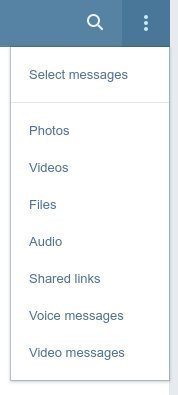
Emoticons, Stickers and Animations
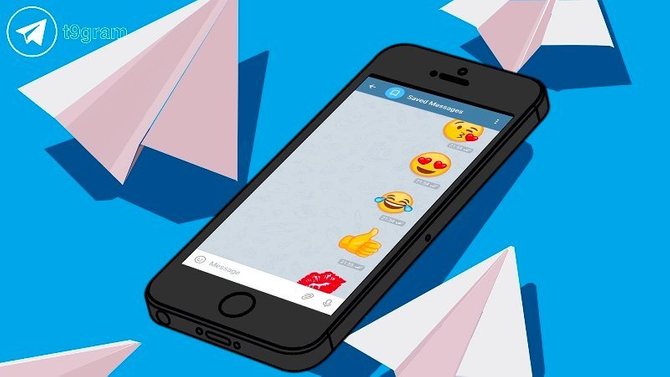
In Telegram online, you can also use a wide variety of emoticons and stickers, but the web version does not support animated emojis and stickers. There is also no way to add new sticker sets, so you will only have to use the stickers that you added from the regular version. If your interlocutor sent you an animated sticker or emoji, then the following message will be displayed in the online version:
"This message is currently not supported on Telegram Web. Try getdesktop.telegram.org.".
Security

So we come to the most burning issue. What is the security situation with Telegram online?
Despite the fact that the online version does not have the ability to create secret chats, security remains high. Regardless of whether the chat is secret or not, the information from the correspondence goes to Telegram servers already encrypted, and the encryption keys themselves are stored on users' devices.
Telegram is one of the most reliable messengers in the world. To make sure that your data will be kept safe and sound, t9gram recommends that you follow simple rules.
- Set a cloud password. You can read more about this in our article "Telegram Cloud Password".
- When using Telegram online, always close the session when leaving your account. To do this, just go to "Settings" and click "Log Out".

Advantages and Disadvantages

To summarize our review of the advantages and disadvantages of Telegram online.
Benefits
One of the most obvious benefits of Telegram online is the ability to log in to your account from any device. The main thing is the availability of the Internet. At the same time, you can use your usual browser: from Chrome to Safari.
Cloud data storage is supported by the web version of the application, which means that you can always continue the dialogue started in the mobile or desktop application. All dialogs, contacts, chats, bots, channels, groups are synchronized on all your devices.
By the way, the main plus of Telegram online is that you can use it without having the application installed. Once you register an account in a mobile or desktop application, you can delete the application from your device and always use only the web version. In this case, access codes to enter your account will be sent as SMS to your phone. Which, by the way, distinguishes Telegram online from the web versions of other instant messengers.
For example, the main competitor Telegram WhatsApp messenger in the web version will not work without the installed application on your device. Because every time you log into the web version of WhatsApp, you need to scan a QR code using the installed application on your smartphone. In our opinion, an extremely uncomfortable feature.
Another important advantage is that if you accidentally close the browser tab in which the messenger site is open, this won't lead to the exit from the account. You just need to reopen the site.
Support for basic functions like chats with bots, creating conversations, installing and editing contacts will allow you to fully enjoy the work of the messenger in your favorite browser. By the way, in Telegram online you can also send files and voice messages.
Disadvantages

The first obvious flaw of Telegram online is the lack of secret chats. Unfortunately, the main feature of the messenger is not implemented in the web version. But as we wrote above, this does not become a less secure messenger.
Those who are accustomed to make calls with Telegram, also waiting for a bummer. This feature is not available in Telegram online. Apparently, this was done in order not to overload the service. Recall that in the absence of the ability to make calls, you can use the option to send voice messages. In Telegram online it is impossible to change the theme. If you are a lover of a dark theme, then in the web version of the messenger you will have to do without it.
There is no way to add new sticker sets or edit existing ones. Innovations in the form of animated stickers and emojis also remained on the side of the online version.
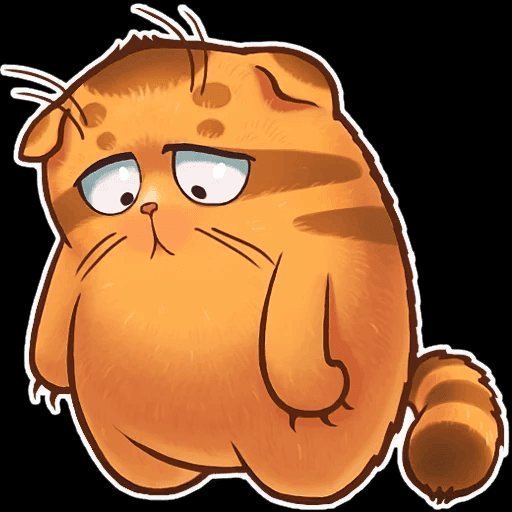
You cannot group existing chats into folders in Telegram, as we mentioned above. Also, you cannot create new channels and play games. If the option to set an additional password in Telegram online is present, then there is no auto-lock setting.
You cannot register a new account and change the number of the mobile number attached to the account. Apparently, the lack of this option is associated with security issues.
Now you are familiar with the features of the web version of the popular messenger, you know about its disadvantages and advantages. Despite the truncated functionality and minimalistic interface, Telegram online will be convenient for reading channels, exchanging messages, files, interacting with bots and listening to music in Telegram.
Telegram Video Calls: When a Team Promises to Launch Video Calls