
The issue of online security has recently become especially relevant in connection with systematic data leaks and account hacks. To protect their data, Telegram messenger offers its users to use a cloud password.
What it is and how to set it up, we will tell you today in this article.
What is Telegram Cloud Password
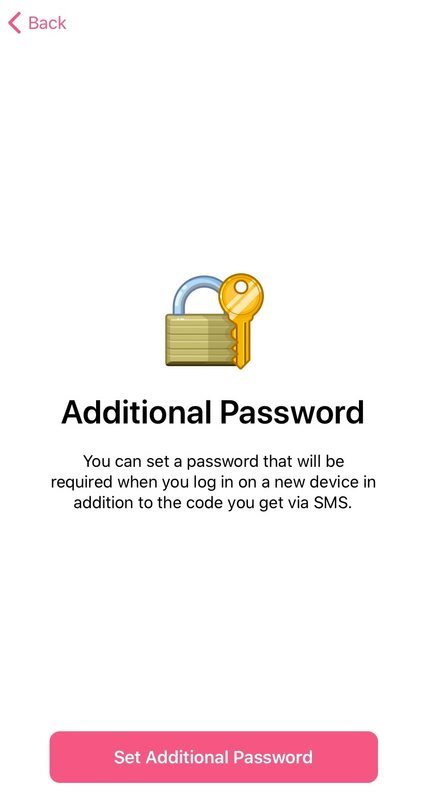
A cloud password — is a password that is the same for all your devices. You will need to enter it every time you enter the Telegram application for the first time on a new device.
Usually, when you first log into your Telegram account from another device (tablet or PC), the application requires you to enter a one-time confirmation code for security purposes. The messenger service sends this code to you in the form of an SMS to your phone or notifications in Telegram. But you can strengthen the protection of your account by setting a cloud password in the application.
When you log into your account from a new device, the application, in addition to a one-time confirmation code, will ask for an additional password that you specified in the settings. This will be the cloud password in Telegram.
Let's take a closer look at how it works.
2-Step Authentication

In the Telegram documentation, a cloud password is defined as 2-Step Verification. As you know, the process of authenticating a user is called authentication. As mentioned above, in Telegram, authentication by default occurs using a verification code, which is one-time. But if desired, the user can set his own additional password. In this case, basic authentication becomes two-step authentication.
With 2-Step Verification, the user will have to perform two verification steps. They will be executed sequentially one after another, that is, in stages. Let's look at an example.
You have used the Telegram application on your smartphone all the time, but one day you needed to log into Telegram from your PC. You installed the desktop Telegram client on your PC, entered your number to which your account is attached and after that the authentication process started.
To begin with, the application asked for a one-time confirmation code. Having received this code from SMS or Telegram notification, you entered it. This is the first stage of authentication. If you do not have a cloud password set in the application settings, then authentication will end at the first stage and you will be able to successfully use the desktop client. But if you have the Telegram cloud password set in the settings, then after entering the one-time code, the application will ask you to enter this same password.
The main plus of two-step authentication in the Telegram application is the ability to recover an additional password using your email.
Email must be specified in the settings during the cloud password creation process.
Two-Factor Authentication
On the Internet, in some sources you can find information that the cloud password is two-factor authentication. Often, the authors of such articles do not delve into the meaning of these definitions and may inadvertently confuse the user. But Telegram doesn't use two-factor authentication. So what's the difference?
With two-factor authentication, user authentication also depends on two stages, but each stage in turn depends on different factors. For example, you have a safe where you store valuables. In order to open the safe, you must enter a secret combination and open the door with a key. There are two different factors involved — the secret combination in your head and the physical key in your hand.

The Benefits of a Cloud Password
You ask, why do you need a cloud password in Telegram if you are not paranoid?
A cloud password will be useful to you if you are the owner of a telegram channel or a famous person.

For example, an attacker can gain access to your Telegram account. To do this, he just needs to find out your phone number and intercept an SMS with a confirmation code.
In the case of 2-Step Verification, this won't be enough for an attacker, he will need your cloud password. And only you know him. If an attacker tries to change or reset it, then you will immediately receive an e-mail with a request to confirm that you really want to change your password. Thus, you will immediately guess that someone wants to access your account.
How to Set up a Cloud Password
Setting up a cloud password is easy enough. But before doing this, it is advisable to end all active sessions. To do this, you need to follow the following sequence of actions: "Settings" - "Devices" - "Terminate all other sessions".
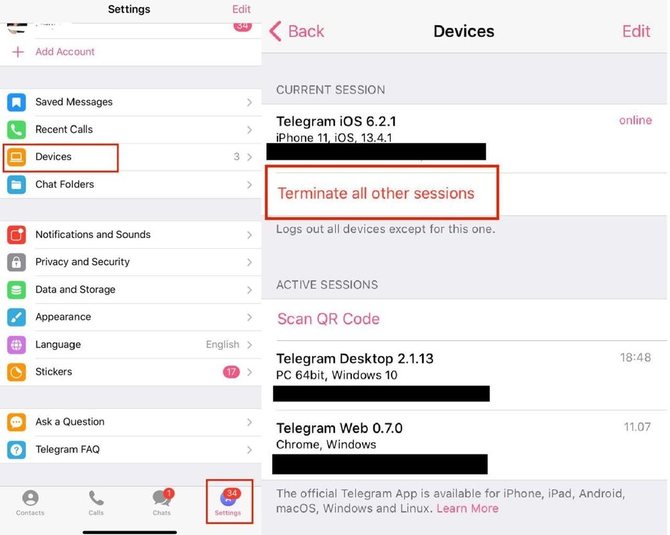
After that, you must set up a cloud password in Telegram:
- Go to the "Settings" section.
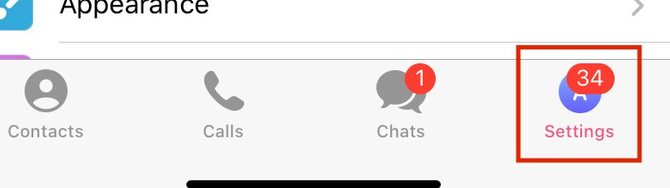
- Then go to the subsection "Privacy and Security".
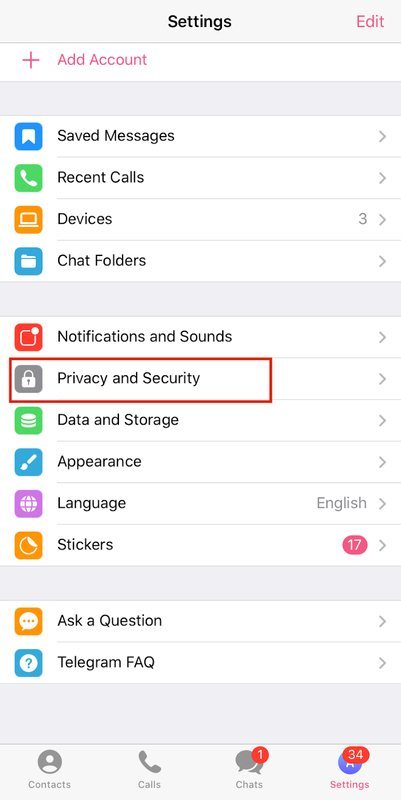
- Then select the "Two-Step Verification" option.
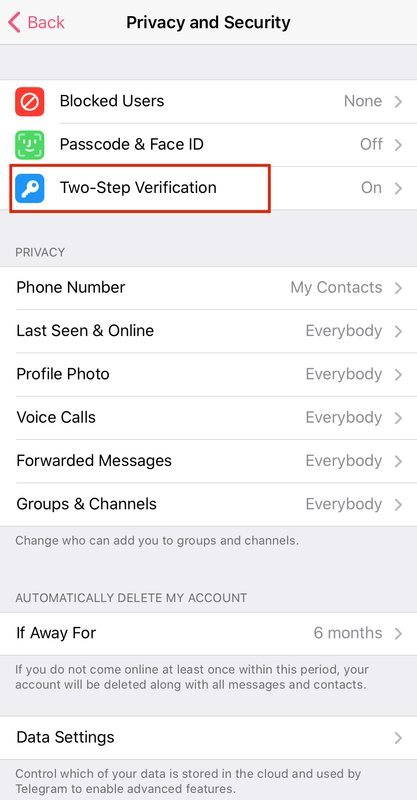
- Set a password
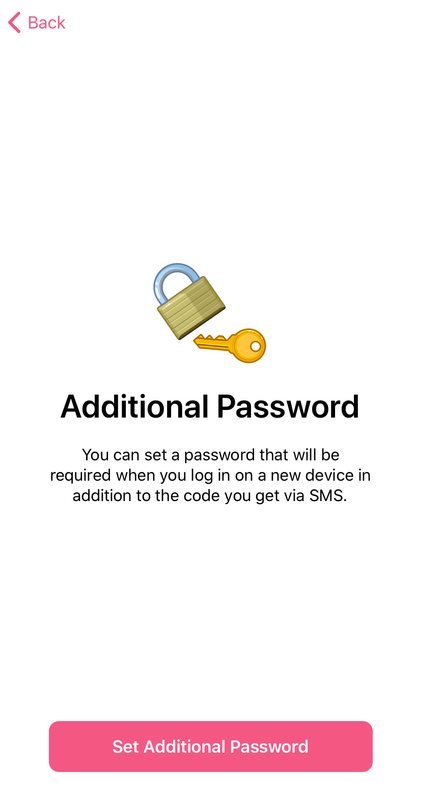
- Create a password
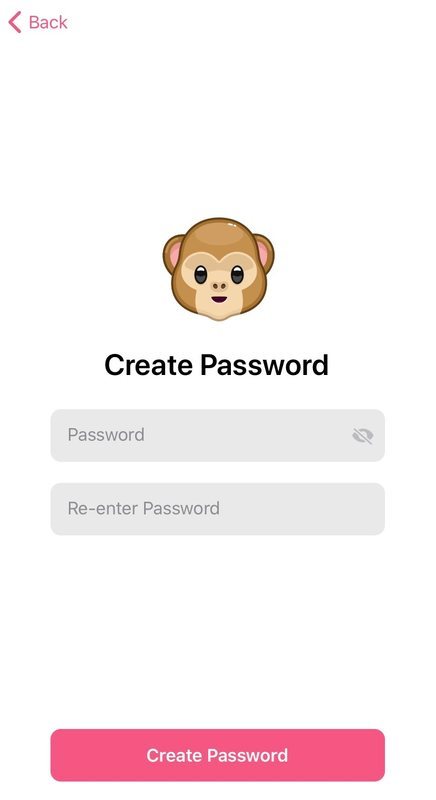
- Create an optional hint or skip it
- Next, enter your email address (you can skip this stage of the procedure, but then you will be deprived of the opportunity to recover your password if you suddenly forget it).
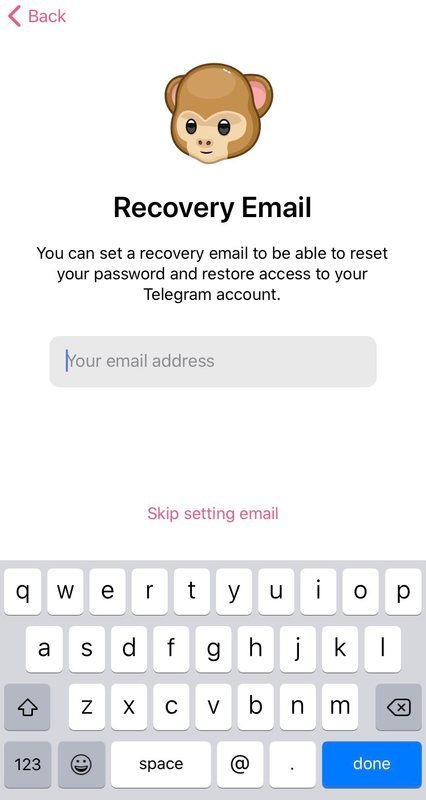
- Check your mail. There should be an email with a confirmation code.
- Enter confirmation code.
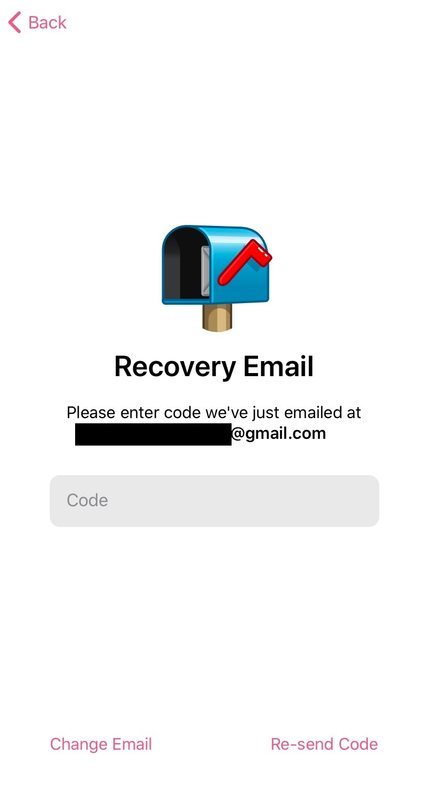
Done!
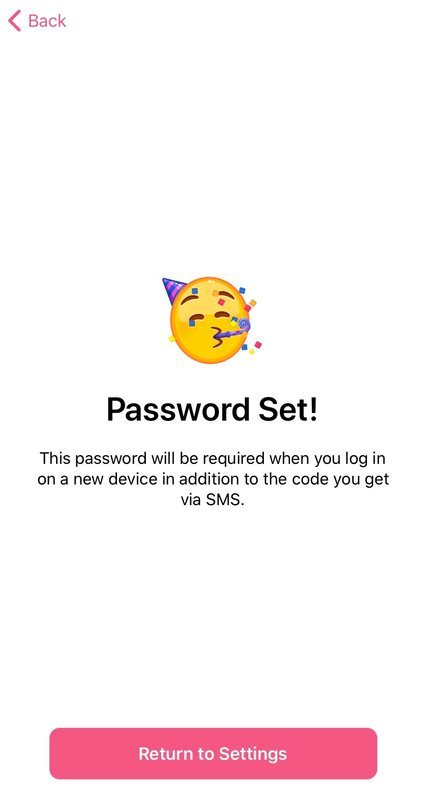
Now, when you first enter Telegram from another device, in addition to the received code from an SMS or a message in Telegram (on a smartphone), you will have to enter the cloud password you have set.
You can also watch a video overview on YouTube, which clearly shows how to protect your account with a cloud password on Android:
Thus, a cloud password in Telegram allows you to reliably protect your account.
That's all for today. The t9gram project is all about Telegram.
Search Telegram Channels. How to Find a Channel
Telegram Music. How to Make a Music Player From the Messenger