
Formatting the text is important. Especially when the user of the Telegram messenger is the author of a Telegram channel.
Having correctly typed the text, the information submitted by the channel subscribers is perceived better than just dry text. In personal correspondence, it is also periodically necessary to change the formatting of the text in the Telegram, which we address to the interlocutor.
But not all users know how to change the font in Telegram. In our article, you will learn all the ways to quickly make bold, strikethrough, italic and other types of text.
- Formatting Text in Telegram
- How to Change the Font in Telegram
- Strikethrough text in Telegram
- How to Make Bold Text in Telegram
- Italic in Telegram
- Underlined Text
- How to change the font in the web version of Telegram
Formatting Text in Telegram
It is possible to arrange text content in Telegram using the following tools:
- The built-in Telegram panel is the easiest and most convenient way to format text. Use the panel to make text bold, italic, underlined, strikeout, and monospaced. This method works only in desktop and mobile versions of Telegram. Unfortunately, this panel is not available in the web version.
- Hotkey combinations — combinations of certain keys will help you make text bold, italic, underlined and monospaced in the desktop version of Telegram.
- Special characters — this method works in all versions of Telegram: desktop, mobile and web. You can use certain characters to make text bold or underlined.
- Markdown Bot — a bot designed to format text. It can be both bold and initial courses, as well as the font of system messages. This tool can be used in all versions.
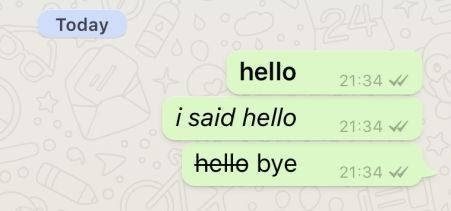
Let's take a closer look at how to format text in Telegram.
How to Change the Font in Telegram
- Select the text;
- An additional panel will open;
- Click on the three dots icon;
- Choose the type of font you need.
Below we will describe in more detail how to change the font on different devices.
To begin with, the very font family in Telegram cannot be changed, that is, you cannot, for example, type text in Arial in a chat with friends, and use Times New Roman in your Telegram channel. But you can make the text monospaced or make it look like a font for system messages By the way, monospaced text is often used in telegram groups for developers. This is how they highlight the program code.
In the mobile version of Telegram on Android, the monospaced text is done as follows: select the typed text, click on the icon in the form of three horizontal dots and in the displayed list select the type of face "Mono".
In iOS, also select the typed text, click "B / U", then select the type of face "Monospace".
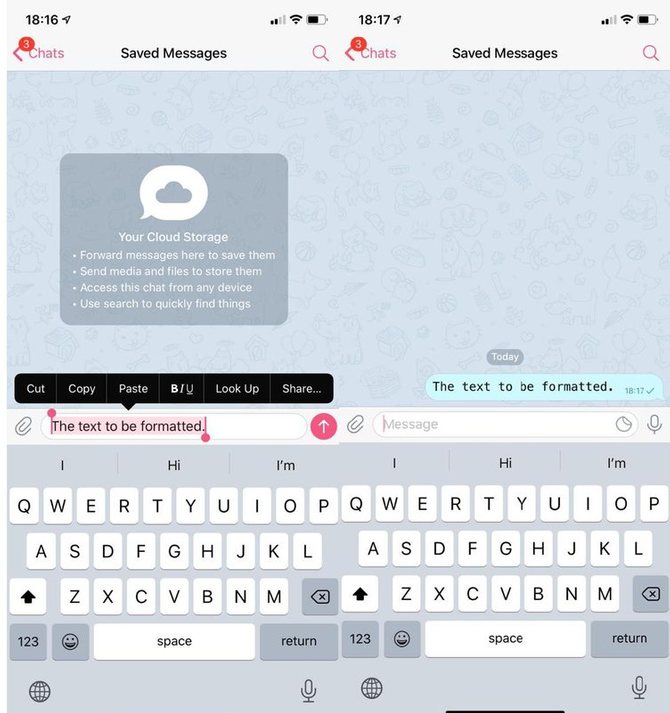
In the desktop version, select the typed text and call the context menu by pressing the right mouse button. In it, click the "Formatting" option and select the "Monospaced" face type. Also typed and selected text, you can format with a special key combination.
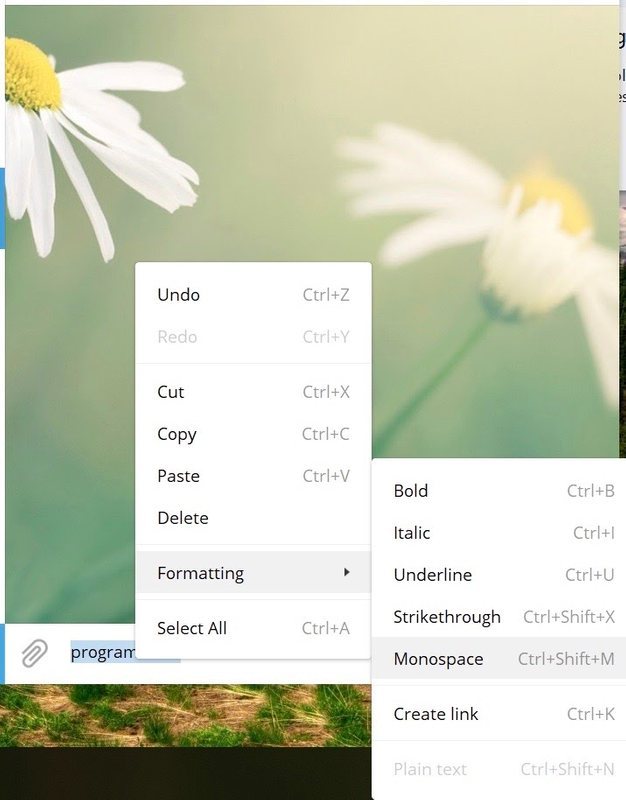
If you need to make your text look like a system message font, you can use the Markdown Bot telegram bot. This is done quite simply.
In the message line, type @bold and the desired text. When the text is typed, a list with the types of faces will pop up above the message line. For the system message font choose FS (fixedSys). After sending your message, your chat message will be displayed with formatted text and the caption "via @ bold". The interlocutor will also see this inscription. The bot works in mobile and desktop versions of Telegram.
By the way, this bot does not need to be searched for in contacts and added, as is the case with other bots in Telegram. It works by default.
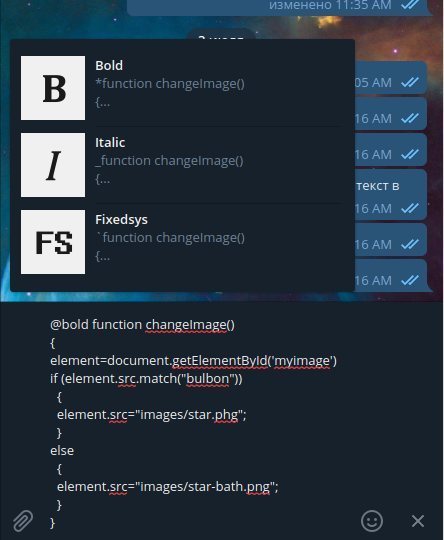
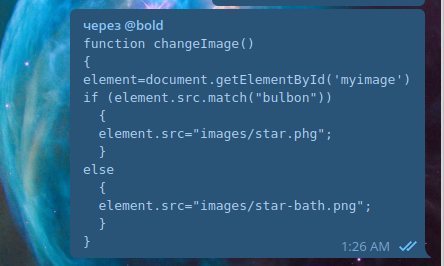
Strikethrough text in Telegram
Sometimes in messages you want to give some of your words a special color. For example, when you want to strengthen the denial. For this, strikethrough text is usually used.
To cross out text in Telegram you need
- Select the required text;
- Click on "B / U";
- Click on the arrow;
- Select the "Strikethrough" text type.
The algorithm of actions is similar to that which we described in the case of monospaced text.
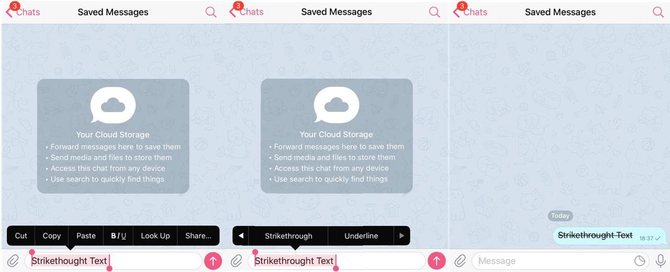
How to Make Bold Text in Telegram
Bold type is often used in telegram channels to design headings and subheadings.
Bold can be done in several ways:
- Select the built-in panel and select the typeface "Bold" (works in mobile and desktop versions);
- Use the key combination Ctrl / Cmd + B (only works in the desktop version);
- Enclose text with double asterisks (for example, ** body positive text **);
- Use the Markdown Bot telegram bot (type @bold and select "B" (Bold) from the list that appears.
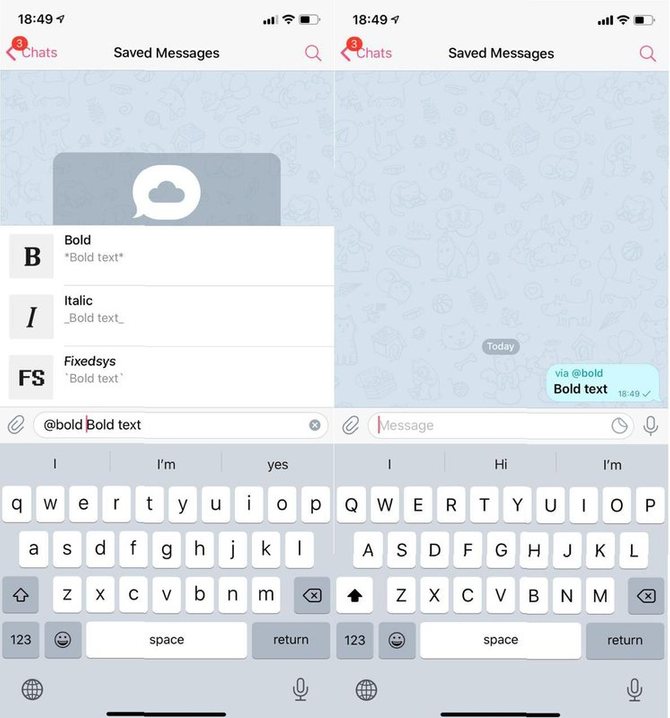
You can watch a video, which shows more clearly how to change the font in the messenger.
Italic in Telegram
The italic font is used when they want to give the text a beautiful style, or when you need to make out any quote or direct speech.
You can make italics in Telegram in the following ways:
- Select the built-in panel and select the "Italic" typeface (works in mobile and desktop versions);
- Use the key combination Ctrl / Cmd + I (works only in the desktop version);
- Add two underscores before and after the text (for example, __ give me a pretty style__);
- Use the Markdown Bot telegram bot (type @bold and select "I" (Italic) from the list that appears.
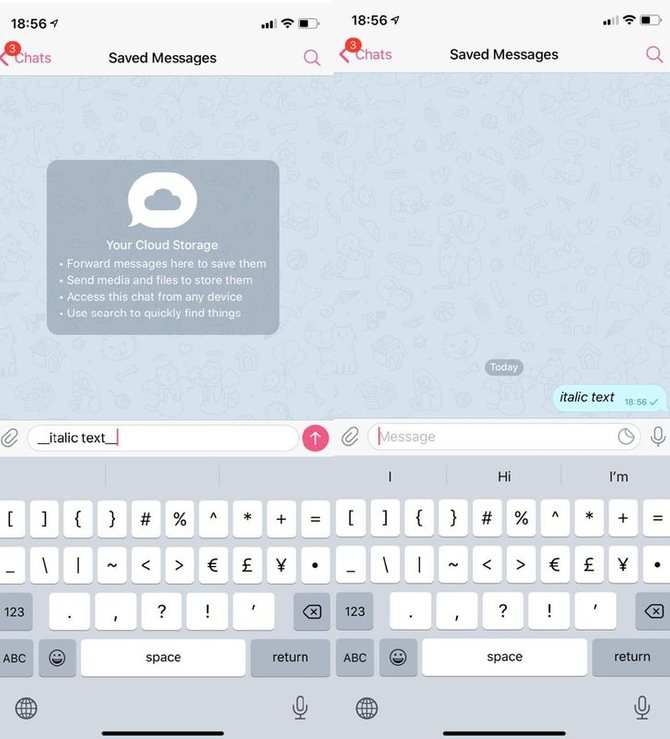
Underlined Text
To draw attention or highlight a specific message in the text, underline is used.
In Telegram, you can underline text using the following tools:
- Select the built-in panel and select the "Underline" typeface (works in mobile and desktop versions) or click on "B / U" then click on the arrow and select the "Underlined" text type (on IOS) ;
- Use the key combination Ctrl / Cmd + U (works only in the desktop version).
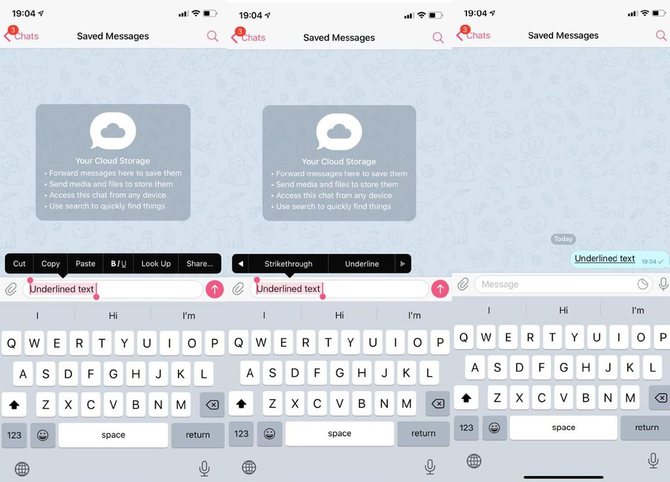
How to change the font in the web version of Telegram
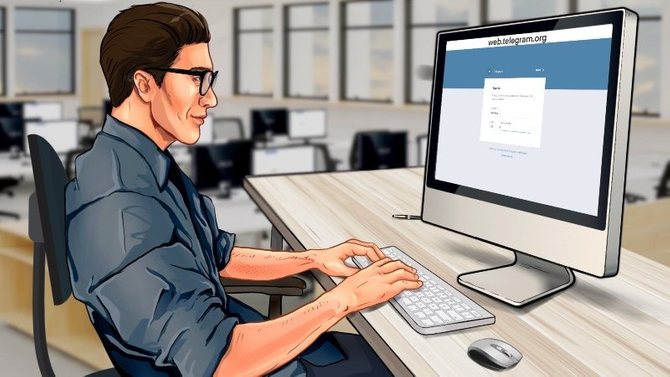
There is no built-in panel for font formatting in Telegram Online. But in the online version you can use special characters and the Markdown Bot.
Using special characters, you can make the font bold or italic. We described how to do this above. Likewise with the Markdown Bot. It functions perfectly in the online version of Telegram.
See also:
Telegram Folders. How to Create a Folder in Telegram