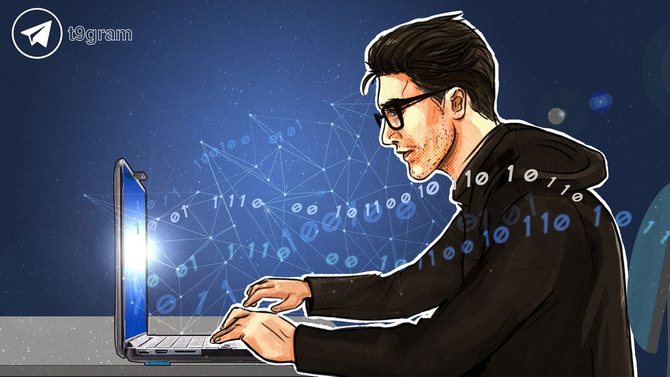
Many of us use Telegram for conversation and calls, but few people know that your favorite messenger can be used as an organizer, personal storage, and even write to yourself. For this, Telegram is equipped with such an option as the "Saved" section.
Thanks to this option, you can save important information (Internet links, phone numbers, notes, files), favorite publications from Telegram channels, as well as write to yourself in Telegram.
In this article, we'll look at how to make the most of this option.
How to Write to Yourself in Telegram
So, in order to write to yourself and save the necessary information in Telegram, you must send a message to yourself, that is, write to the "Saved" section. We will describe below how to do this.
- Go to the "Settings" menu.
- Select "Saved".
- Write the desired message to yourself in this menu.
Below there will be detailed instructions with screenshots for clarity.
Android
- Open the menu by swiping to the right, or click on the icon in the form of three horizontal stripes;
- Scroll down the menu and select the "Favorites" section;

- In the chat that appears, you need to type a message and send it.
- To add an image, video file, audio recording or document, you need to use the button in the form of a paperclip — click on it and select the desired file.
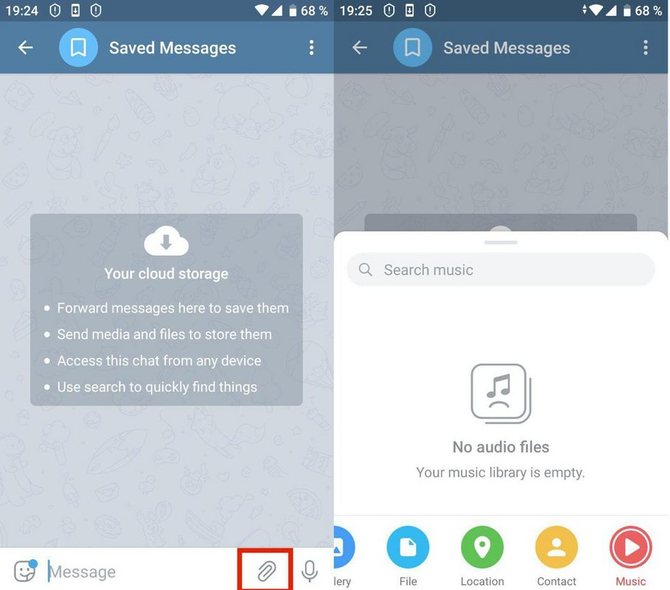
iOS
To write to yourself in Telegram on iOS in the lower right corner of the screen, click on the gear-shaped icon:
- In the menu that opens, scroll down and go to the "Saved" section;
- Further steps are similar to the instructions for Android.

Computer
To write to yourself in the desktop version of Telegram, you need to do the following:
- Open the menu by clicking on the button in the form of three horizontal bars;
- In the top menu bar, click on the bookmark icon;
- A chat with yourself will be created automatically.
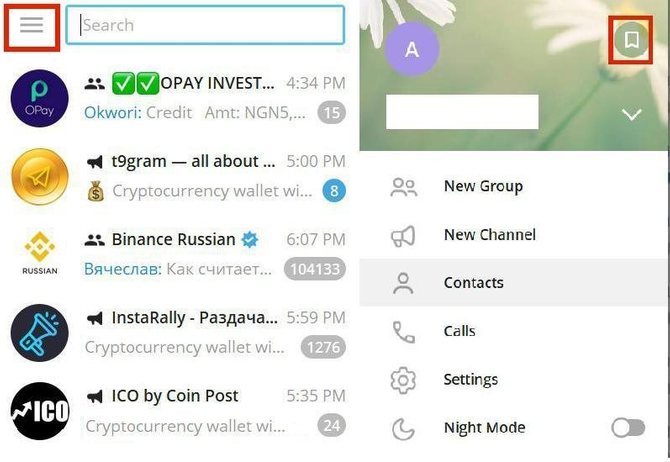
Additional Functions

Next, we will consider useful tips that will allow you not only to write to yourself, but also turn your Telegram into an organizer.
Forwarding Messages
If you liked any publication in the telegram channel or you need to save a message from the chat, then you can use the function of forwarding messages to yourself.
- To do this, highlight the message by holding tap for a few seconds;
- Then click on the arrow and select the "Saved" section as a recipient.

Scheduled Message
Also in the "Saved" section, you can use the delayed messages function in Telegram and create a reminder.
That is, write to yourself at a certain time in the future.
- After typing the desired text, hold the tap on the send button;
- The option "Set a reminder" will appear on the screen;
- Next, set the reminder time by scrolling to the desired date, hour and minute, and then click on the "Send" button.
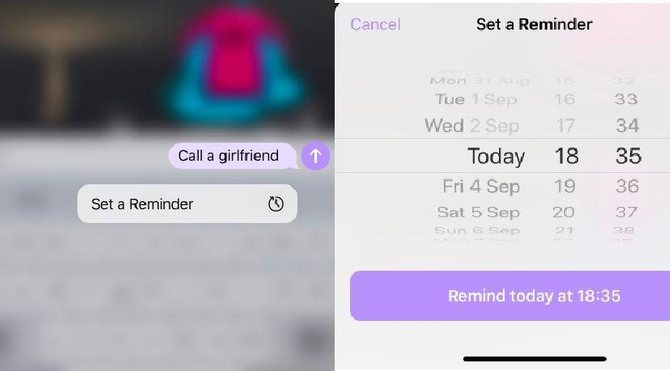
Hashtags
Having collected a lot of messages in the "Saved" section, over time it will become difficult for you to find the information you need, so it is recommended to use hashtags in Telegram. Thanks to hashtags, you can structure messages in your Saved.
There are many ways to add hashtags to posts.
- When creating a message, add a hashtag at the end, for example, #work.
- At the time of sending the message, hold tap for a few seconds on the "Saved" section, after which a window for typing messages will open. In this window, you need to type the desired hashtag.
- Edit the old post by highlighting it and add a hashtag to it.
Sorting messages by hashtags in Telegram is quite simple. To do this, use the search bar in the "Favorites" section and type the desired hashtag.
- Click on the search icon in the top panel (in the mobile version, first you have to click on three vertical dots), after which a side menu with a search construction will open.
- Enter the hashtag in this line, after which a list of messages with the desired hashtag will appear.
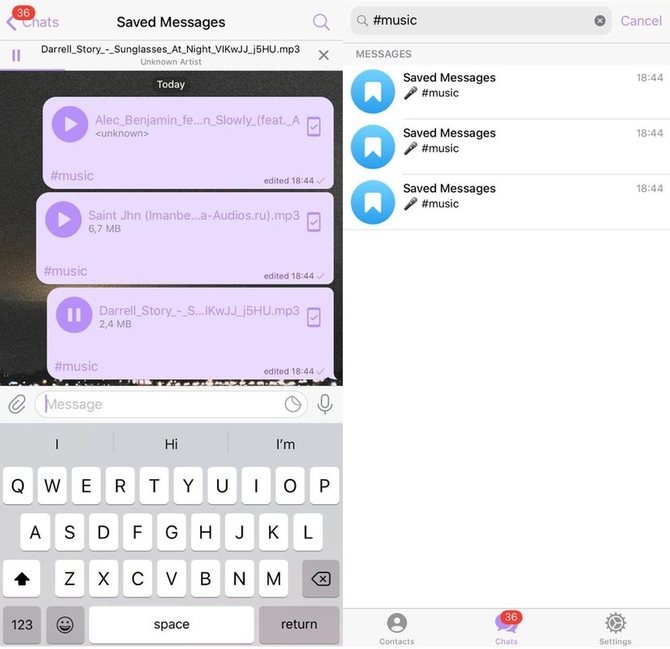
Now you know that you can not only write to yourself in Telegram, but also save interesting notes and take important notes, for which you do not need to install additional applications on your device. It is enough to open the Telegram messenger and use the "Saved" section.
We offer you to watch a video about all the features in Telegram:
Cloud Telegram Password: How to Set Up, Install and Use
How to Delete a Contact From the Telegram
How to Add a Contact to Telegram by Phone Number or Nickname