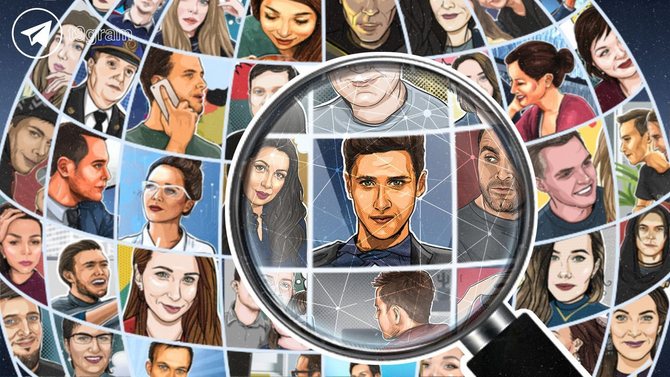
If you need to massively or individually remove contacts from Telegram, then our article will help you with this. In addition, you will learn where other people's contacts come from in Telegram and how to delete it. You can permanently get rid of messages like "person is in Telegram now".
Select for which device you want to delete the contact from Telegram.
- How to Delete a Contact from Phone to Android
- How to Delete a Contact From iPhone
- How to Delete a Contact From Phone on Computer
- Stranger Contacts in Telegram
- How to Mass Delete Contacts in Telegram
How to Delete a Contact from Phone to Android
To delete a contact, do the following:
- Go to the settings section of the menu.
- Next, click on "Contacts."
- Select the desired contact to delete.
- In the contact card, click "three points" and "Delete contact."
To remove a contact from your phone, go to the main menu of the messenger and click "Settings" in the left corner.
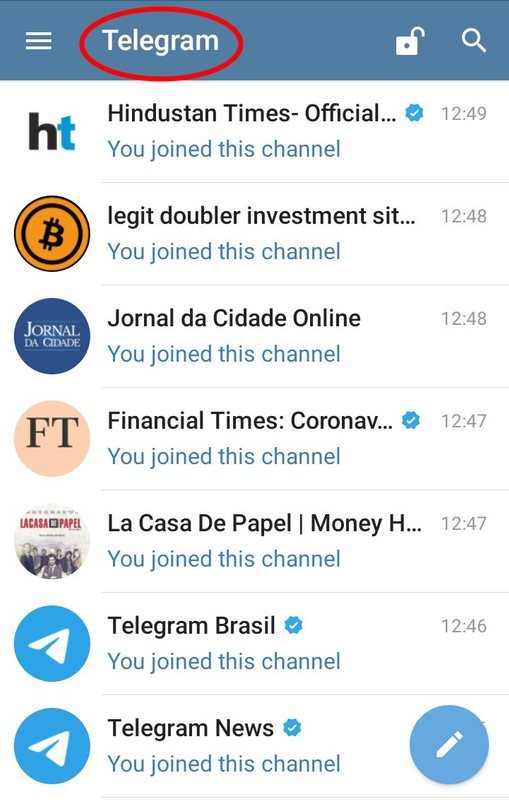
In the menu that opens, click "Contacts" and select the desired contact in the Telegram phonebook.
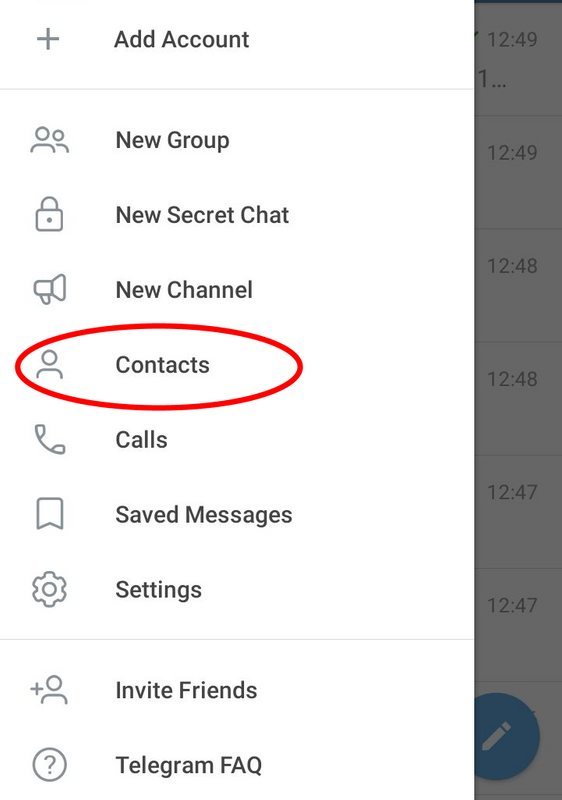
Next, select the right person and go to the "card" of this contact in Telegram.
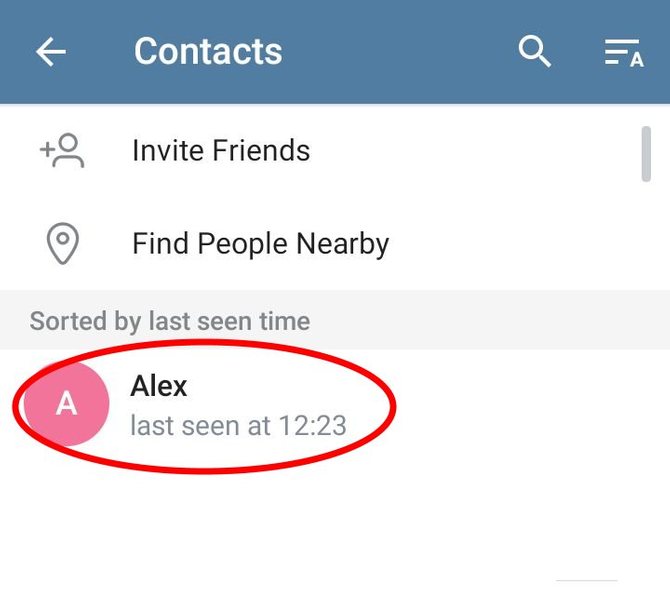
Now click on the "three dots" icon and select "Delete Contact."
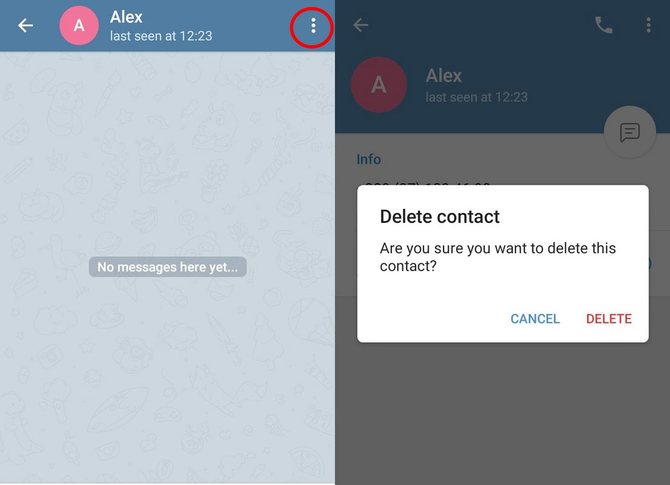
After that, the Telegram will ask if you want to delete the contact in Telegram exactly.
Removing the contact from Telegram you will see the name that this person indicated in his profile. Earlier, the name of your Telegram contact showed exactly what you wrote when you added this contact for the first time.
You can also access the contact card directly from the open dialogue. To do this, find the correspondence with your interlocutor and go from there to the Telegram contact card, and take the above steps.
How to Delete a Contact From iPhone
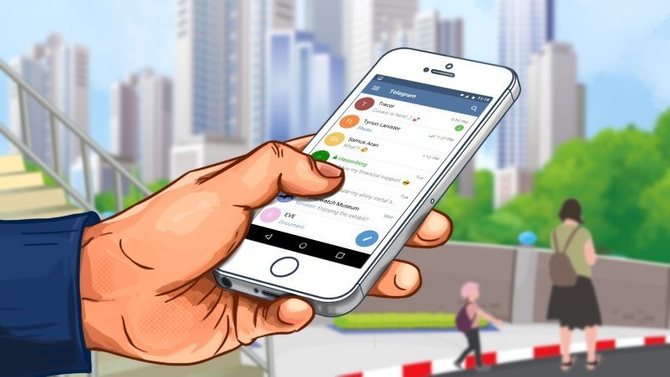
How to delete a contact from Phone to iPhone
To remove a contact from the desktop version you need:
- Click "Contacts" in the left corner of the application.
- Choose the right person.
- In dialogue mode, click on the avatar.
- On the contact card, select "Edit." and "Delete contact."
A detailed step-by-step instruction with screenshots will be presented below.
Click on the "Contacts" icon and select the person you want.
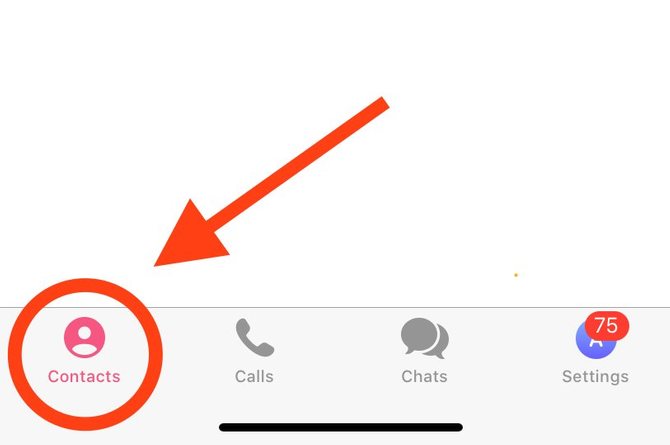
You can use the search in order to find the right person.
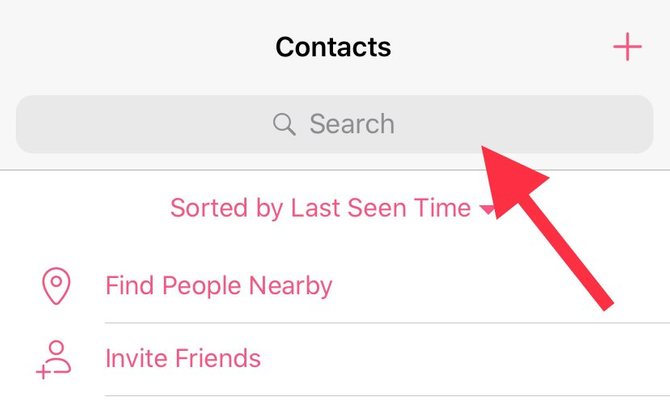
When the dialog opens, you need to go to the card of this contact by clicking on the user avatar at the top right.
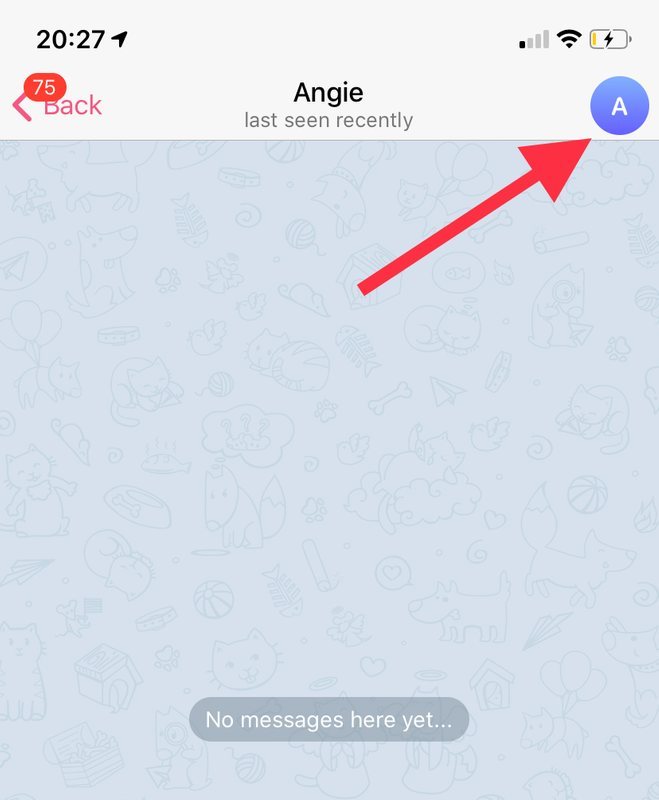
Next, click "Edit", and in the next window, "Delete Contact."
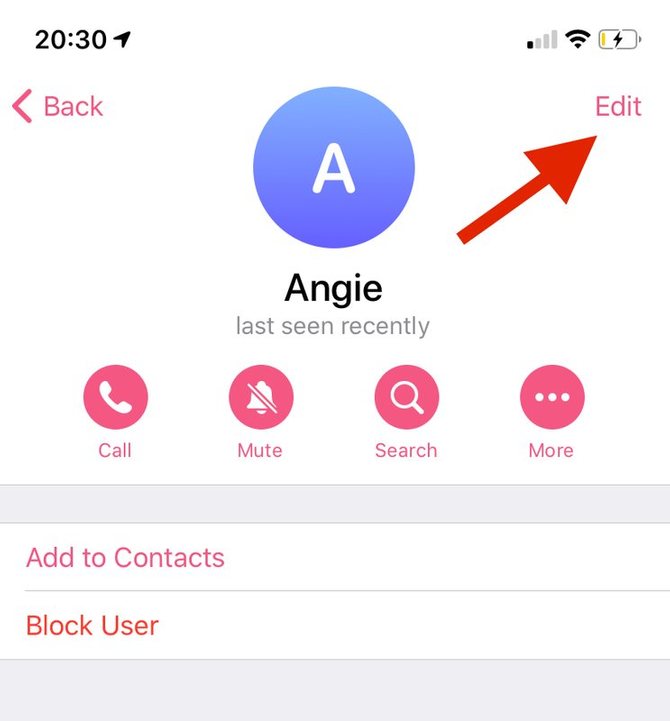
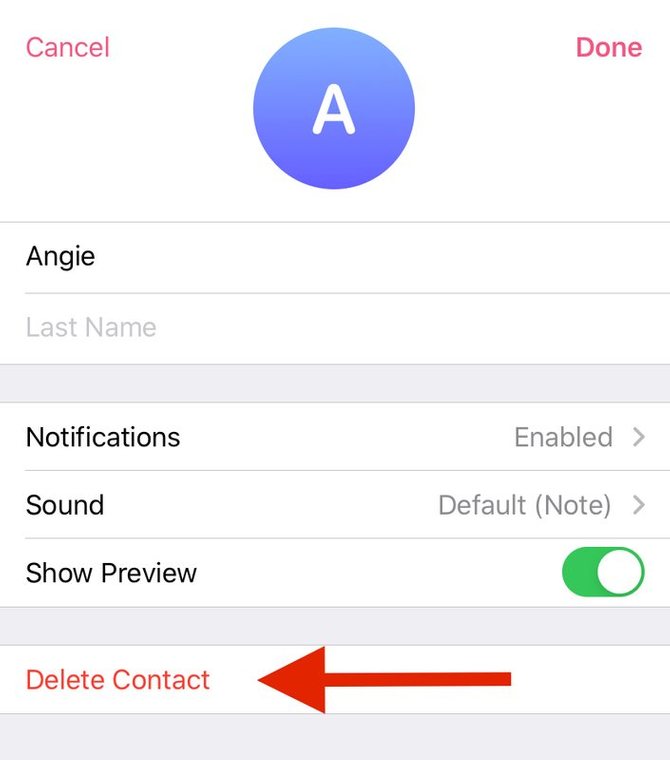
Having deleted the contact from Telegram, you will see the username that this contact indicated in its profile settings.
How to Delete a Contact From Phone on Computer
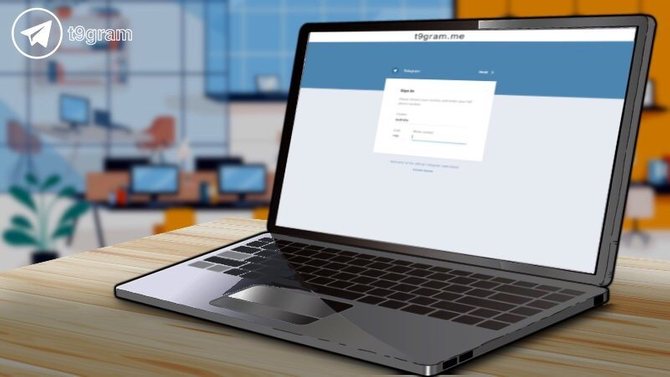
To remove a contact from the desktop version you need:
- Go to "Settings" in the left corner of the application.
- Click Contacts.
- Select a contact to delete.
- In the upper right corner, click "three dots" and "Delete contact."
Below is a step-by-step instruction with screenshots.
This manual is suitable for any version of Telegram on your computer:
- Windows
- MacOS
- Linux
To remove a contact from your phone, open the Telegram application on your computer and go to "Settings" in the left corner.
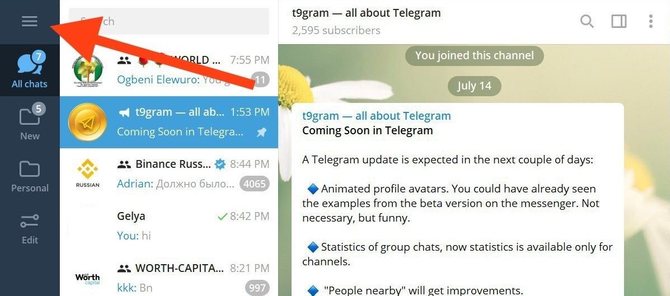
Next, select "Contacts"
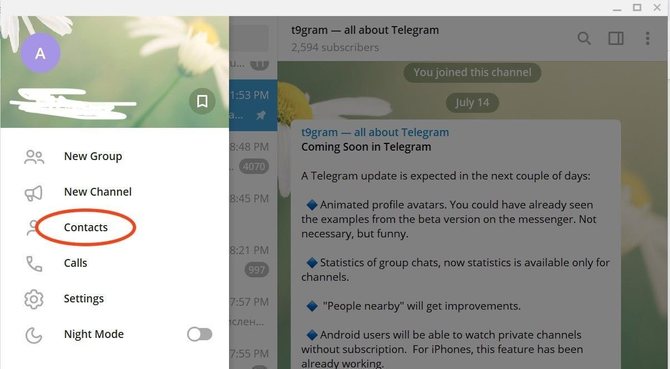
Select the contact you want to delete. You can use the search by name.
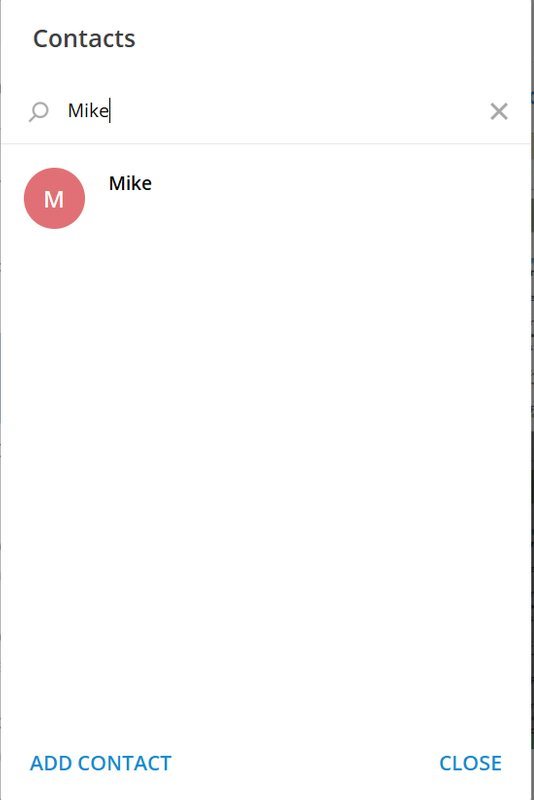
After that, you enter the dialogue mode with this contact. Now select “three points” and “Delete contact” at the top right.
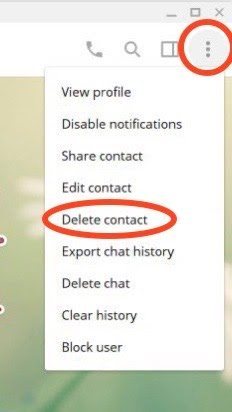
Now confirm the deletion of the contact in Telegram.
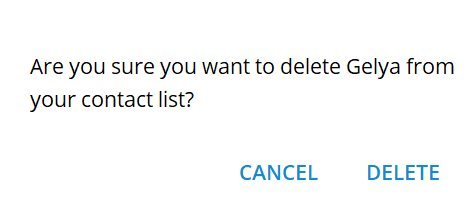
Having deleted the contact from Telegram, you will see the name of the user that this contact indicated in the settings of his profile. Prior to this, the displayed username was loaded by the ones you wrote yourself in Telegram when you added this contact.
You can also delete a contact from Telegram directly from the open dialogue with your interlocutor. To do this, open correspondence with your interlocutor and follow the above steps.
Below you can see in video format how to delete a contact from Telegram:
Stranger Contacts in Telegram

If you encounter the appearance of someone else’s or long-deleted contacts in Telegram in the form of messages “NAME is joined Telegram”, then this section will help you to delete such contacts.
Do not worry, you have not been hacked and this is not a glitch, there is a logical explanation for this, which lies in the features of the Telegram.
Why Is This Happening
For each account, Telegram stores on the server a list of phone numbers that are copied from SIM cards, other instant messengers, a Google account, and Apple ID.
Strange contact appears in the following cases:
- A foreign sim card was inserted into the phone;
- Through your Telegram application, you were logged into another account;
- Your Phone was signed in to someone else’s Google or Apple ID.
- You yourself went through your phone to your Telegram.
As you can see, there are a lot of ways to “synchronize” yourself with other people's contacts, and just one entry through the above method is enough.
In the new update, developers partially took into account this feature. Now, when logging in to Telegram, the application asks for the need to synchronize contacts. But again, the default is just to "synchronize", and you may not notice this item.
How to Delete Someone else's Contacts From Telegram
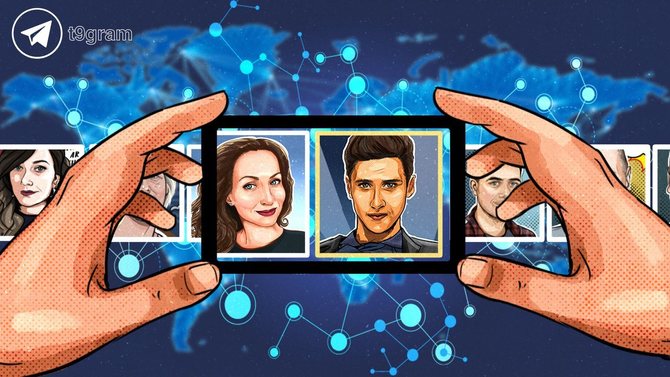
- Following the instructions, open the "debug" mode in Telegram.
- Click "Reload contacts" and then "Reset contacts".
- Make sure that everything is set up correctly and that other people's contacts do not appear again.
Below will be more detailed instructions with screenshots.
Android
You need to go into debug mode on Android.Go to the "Settings" and find the version of the "Android assembly" and hold your finger on the version of the assembly until vibration.
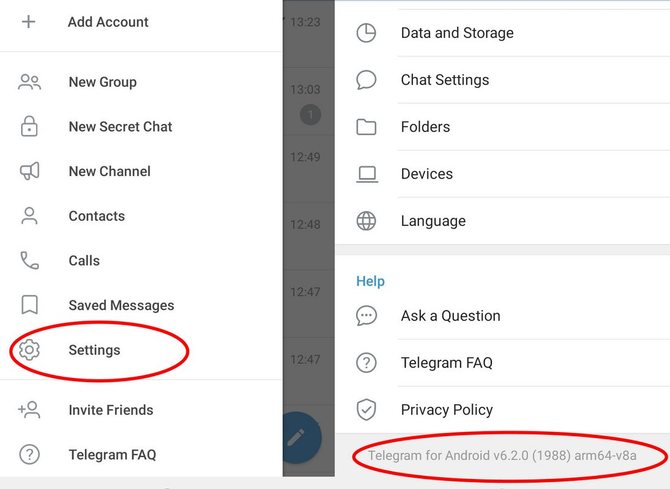
After vibration, click on the Android version again, after which the debug menu will open.
In the debug menu, select "Reload contacts", and then — "Reset contacts".
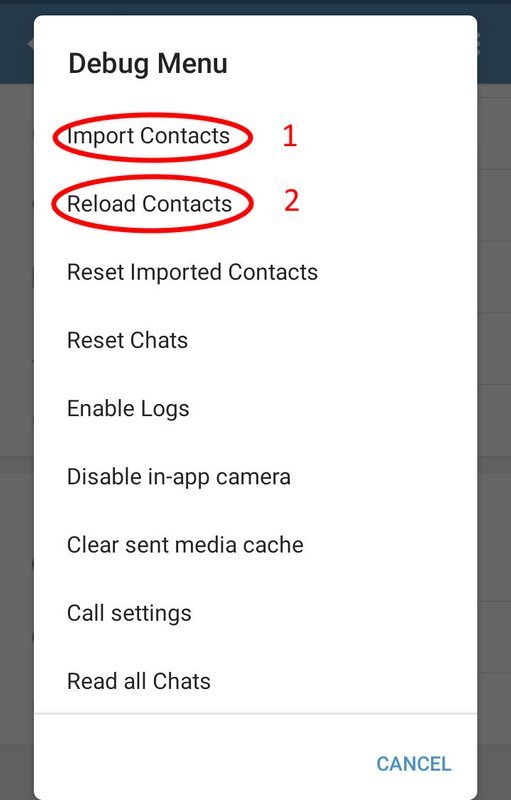
What To Do So That There Are No Longer Someone Else's Contacts
As already mentioned above, in order for someone else’s or long-deleted contacts in Telegram not to bother you, you DO NOT need to log into your account from someone else’s phones and give someone your device to enter Telegram.
If you gave someone your phone or decided to use someone else’s device yourself, do the following:
If you come in / give someone a phone to enter Telegram, then make sure that the "Synchronize contacts" checkbox is unchecked during authorization.
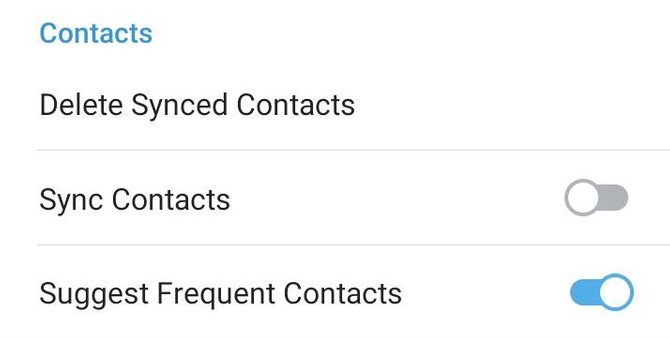
In addition, you have the option to enable / disable contact synchronization in the settings, as well as delete imported contacts from Telegram at any time.
How to Mass Delete Contacts in Telegram
- Go to "Settings", then "Privacy".
- Disable the Sync Contacts feature.
- After that, click "Delete imported contacts."
If you need to massively delete contacts from Telegram, and it is from the application itself, and not from the phone book of your smartphone, then you can do this in just a couple of clicks. Below is a detailed instruction with screenshots. Below is a detailed instruction with screenshots.
You need to go to "Settings", then "Privacy and Security", and scrolling below you will see "Delete Synced Contacts."
!!! Do not rush "Delete imported contacts"
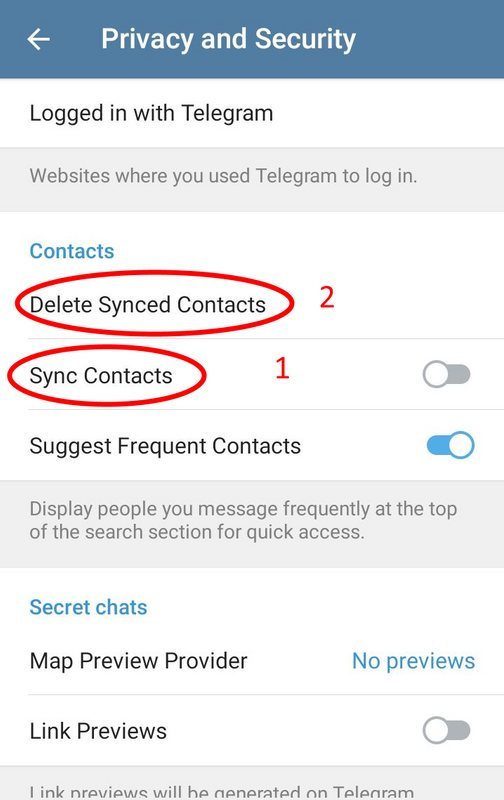
Before bulk deleting contacts in Telegram, move the slider to disable in the "Synchronize contacts" line.
The Sync Contacts icon is responsible for exchanging the contacts of your smartphone and Telegram messenger.
Moved this checkmark, you turn off the synchronization between the phonebook of the smartphone and the Telegram application. Only then can imported contacts be deleted in bulk. Otherwise, the application again synchronizes them with your phone book.
We hope that our article has helped you. That's all for today, the t9gram project - upgrade your Telegram.
Telegram Folders. How to Create a Folder in Telegram
How to Call in Telegram on Android, iOS and On a Computer
Telegram Music. How to Make a Music Player From the Messenger