
Communicating with other people in Telegram, we can of course express our thoughts not only through text, but using other means of conveying our emotions and feelings. Stickers are one of such ways to diversify communication in Telegram.
- What are Telegram Stickers
- What are the Stickers in Telegram
- How to Add Stickers to Telegram
- How to Make Stickers in Telegram
- How to Send a Sticker to Telegram
What are Telegram Stickers
Telegram stickers are picture icons or figures that display various emotions. In general terms, it is very similar to emoticons, only more varied, voluminous, and also beautiful and artistic.
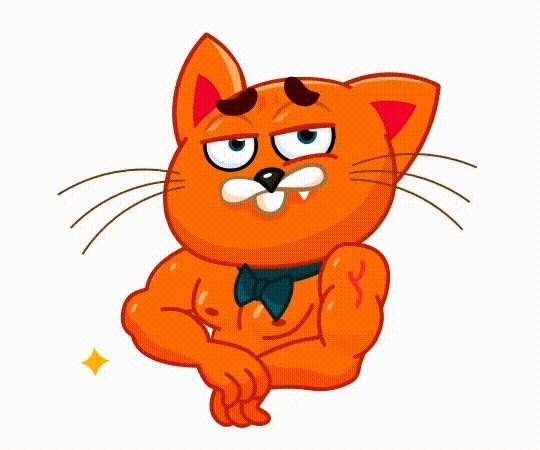
Plain stickers first appeared on Telegram in January 2015, and animated ones in August 2019. Stickers are often simply awesome and can be used in any conversation: at work, with family or with friends.
Each sticker in Telegram is tied to a certain basic emoticon. For our convenience, stickers are grouped into special packages - sticker packs. In fact, uploading a whole package of stickers to Telegram allows you to freely use one of the stickers of the sticker pack that you have chosen at any time. There are a great many stickers and sticker packs, primarily for the reason that it is very easy to create them and anyone can do it!
Read on for this article and you will learn more about stickers and how to make them yourself.
What are the Stickers in Telegram
First of all, it should be noted that, according to their display method, stickers in Telegram are divided into two large categories:
- Regular stickers;
- Animated.
Regular stickers are beautiful images that reflect an emotional reaction.
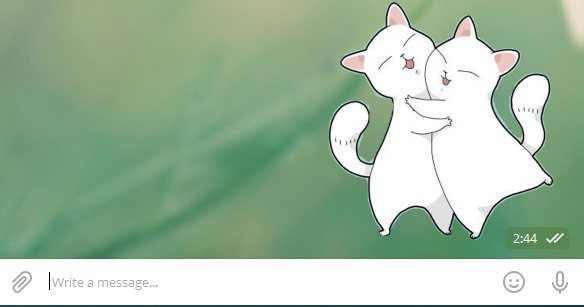
At the same time, animated stickers are no longer just pictures, these images are in motion, they seem to play out a whole performance in front of the viewer, and then they repeat everything from the very beginning.
The animated sticker can perform any movement, act out any pantomime, and even just laugh or cry.
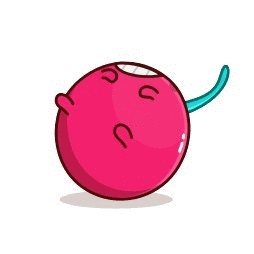

How to Add Stickers to Telegram

To add a sticker to Telegram you need:
- Choose a suitable way to find the sticker.
- Add it to yourself to your favorites.
- Enjoy the sticker.
To use the stickers you like on a permanent basis, you need to add them to your Telegram using a simple sequence of actions. This sequence may differ depending on where you came across a particular sticker pack.
Next, we will tell you about all the ways to add a sticker to Telegram.
Stickers From Chat
The easiest and most convenient way to add a new sticker to Telegram is to quickly and once click on the sticker you like that you got in the conversation.
One movement of the mouse (in the case of the desktop version of Telegram) or pressing a finger (in the case of mobile versions) is enough to display a menu that will allow you to increase the stock of stickers in your Telegram.
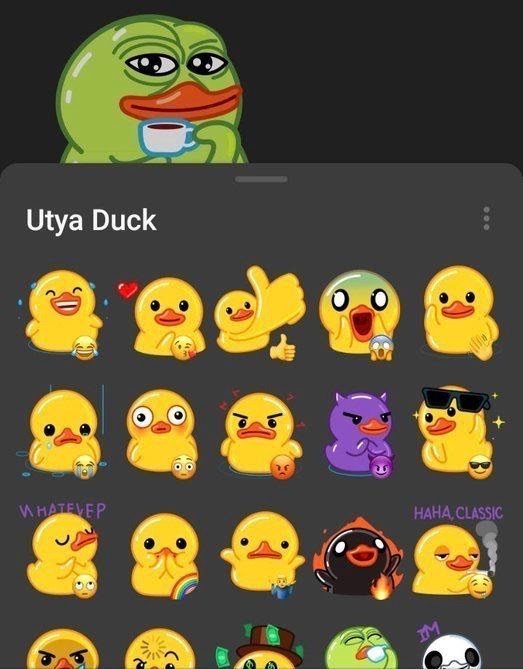
Then click the “Add Stickers” button - just two movements and dozens of new stickers will become available to you to demonstrate your emotions and impressions.
But this is not the only way to get new stickers!
Where to Find New Stickers
In addition to directly borrowing stickers from a conversation, you can get them in the following ways:
- upload directly to Telegram using the sticker panel;
- upload stickers from a special bot to Telegram;
- find on special channels in Telegram;
- find stickers on third-party resources;
- create stickers yourself and upload them to Telegram
Sticker Panel
To find and download new sticker packs directly to Telegram, you need to adhere to the following algorithm. First, click on the smiley icon in the message input window in Telegram, and when the smiley panel appears, select the "Stickers" tab
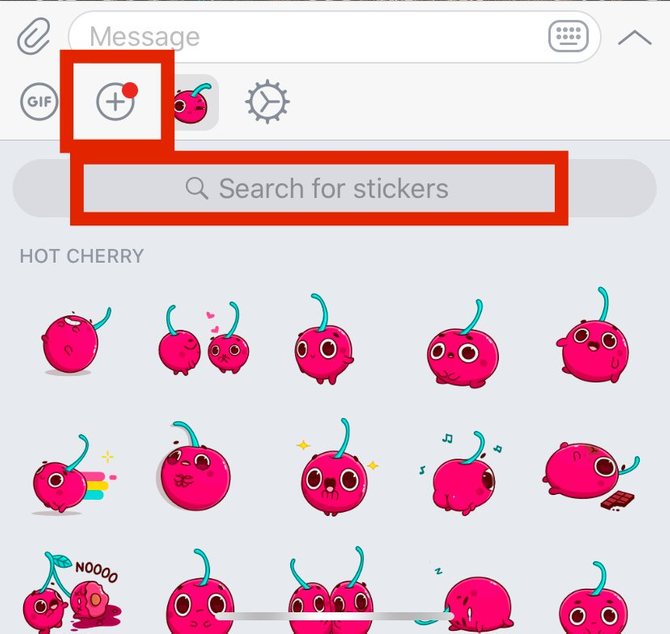
In mobile versions of Telegram, the smiley panel is displayed with a smiling square icon. When you open the stickers panel, you will automatically be able to add new sticker packs. Some of the most popular sets will be offered to you by Telegram itself. However, you also have the option to search for popular sticker packs. Just type in a name or keyword in the special search box (marked with a magnifying glass icon).
All sticker packs offered or found in the Telegram panel can be downloaded by clicking on the “Add” button.
StickerBot
Telegram has a special bot that can offer you a choice of stickers for any occasion. Go to StickerBot @sticker and enter the desired emoji. The bot itself will offer you a wide selection of stickers that are associated with absolutely any chosen emoticon.
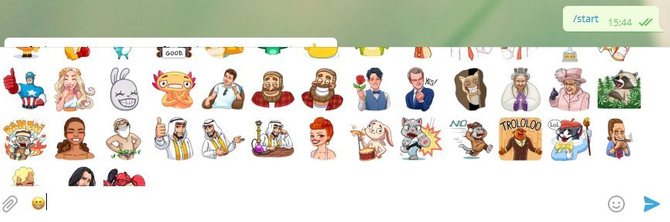
After posting a sticker in chat, you can click on it and then add the entire sticker pack to yourself.
Channels
There are special channels in Telegram that promote sticker packs. It is very easy to find such channels for every taste thanks to the channel search function in Telegram using keywords like “Stickers” / “Stickers”.
From more or less large channels of such a profile, we can distinguish the following:
Despite the fact that the names of these channels are not particularly diverse, new sticker packs are regularly published in them, which you can easily and conveniently upload to your Telegram.
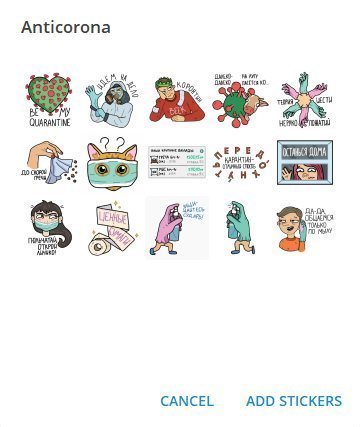
This can be done in two ways, depending on how the channels are uploading stickers. Some channels advertise one of the included stickers as an advertisement for the entire sticker pack. In this case, the algorithm of actions will be exactly the same as described above for the stickers that you met in the conversation.
A quick single click on the sticker itself will display the panel with the sticker pack and the “Add Stickers” button. Click on this button - it's done, a new sticker pack has been added to our Telegram.
Other channels publish a link to the entire sticker pack instead of individual stickers. In this case, your task is to follow this link and click “Add Stickers” in the pop-up window.
External Resources
There are also quite a few external sites that present sticker pack catalogs. You can find a lot of them in any search engine, some sites even work as sticker stores, offering to download packages for a moderate fee. However, for the Telegram messenger, this is of little relevance, so let's focus on the work of free directories.
An extensive collection of stickers is offered, for example, by the following sites:
It is also very easy to install new sticker packs using these sites. Having chosen the set of stickers you like, go to its page and click the “Add to Telegram” or “Install” button depending on the site interface. In this case, Telegram on your device must be turned on, and you are logged into your account.
How to Make Stickers in Telegram

To make a sticker in Telegram you need:
- Download the editor program.
- Edit the desired picture to the desired format.
- Upload a sticker to a special bot.
- Enjoy your own stickers.
Further, there will be detailed instructions on how to create a sticker in Telegram.
We have already told about so many ways to increase the variety of sticker packs available to readers that it is impossible not to tell in detail about another opportunity to replenish your stock of stickers.
The great thing about Telegram is the ability to create your own sticker packs.
You can make funny stickers from anything, even use photos with your friends.
Today we will also tell you how to create a sticker in Telegram using a mobile device or computer.
What You Need To Make a Sticker
Where should you start? First of all, you will need the sticker images that you want to add to your sticker pack.
It is desirable, but, as practice shows, it is not necessary that the pictures of stickers of one sticker pack be designed in a similar style.These files must be in PNG format, with a resolution of 512x512px and a transparent background. You can change the format of an already finished file and its size with the help of image rectors or special sites that are easy to find on the Internet.
For example, you can change the format of the finished file from JPG to PNG or set the desired file resolution on this site.
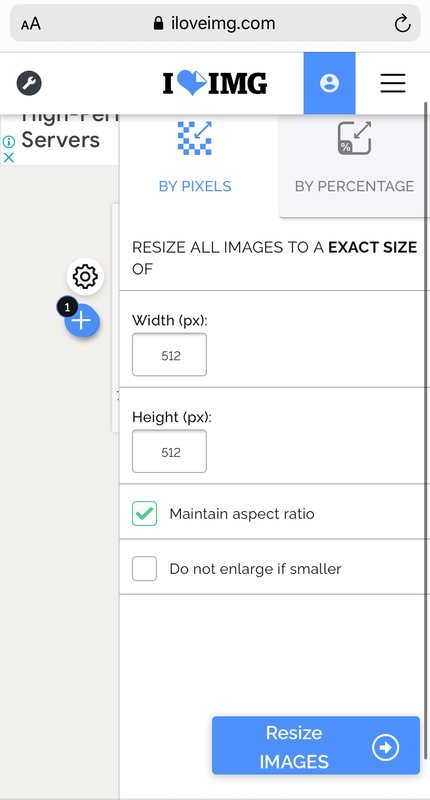
You will also need the Telegram Desktop application on a PC or mobile device, in a pinch, even a web version will do. But it is better, of course, to use the desktop version (on the desktop), since it is much more convenient.
You can draw your own picture for a set of stickers from scratch, or use an existing one, which you need to edit clearly to suit the requirements for a Telegram sticker.
How to Make a Regular Sticker
In order to draw or process an image for a regular sticker in Telegram, you can use any graphic programs with the appropriate functionality. At the output, we need to get a picture with a transparent background, specified above resolution, preferably white stroke and shadows.
Any version of Photoshop will work as a base program for Windows PCs. In that case, if for some reason you can't use Photoshop, you can use Paint, but only if you don't need to remove the background or replace layers.
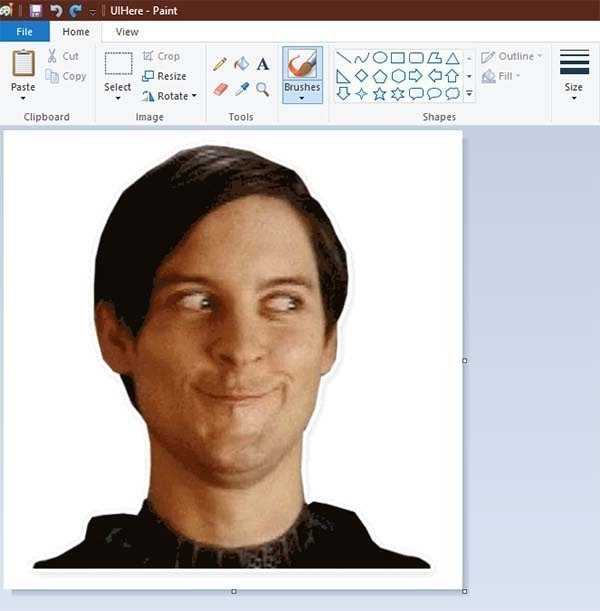
You can also use the built-in editor in the application for viewing images in Windows. Be sure to set the aspect ratio of the picture in the form of a square, and then draw or process the future sticker using graphic tools. Cut out the desired part of the image and place it in the new canvas of the graphics editor, be sure to set the correct dimensions, apply the tools "Feather" and "Smoothing". If you have a good command of Photoshop and graphic design skills, you can add new details to the image, change the color scheme, or even draw your own picture from scratch. Along the way, you can add inscriptions to the future sticker. Save the finished picture for a sticker in a separate folder. We recommend a video on how to create a sticker in Telegram on a computer:
On iOS, the “Stickers for Telegram” application is suitable for your purposes. As the name implies, the application is specialized for creating stickers in telegram, so it automatically saves your processed image in PNG format, with a resolution of 512x512px and on a transparent background.
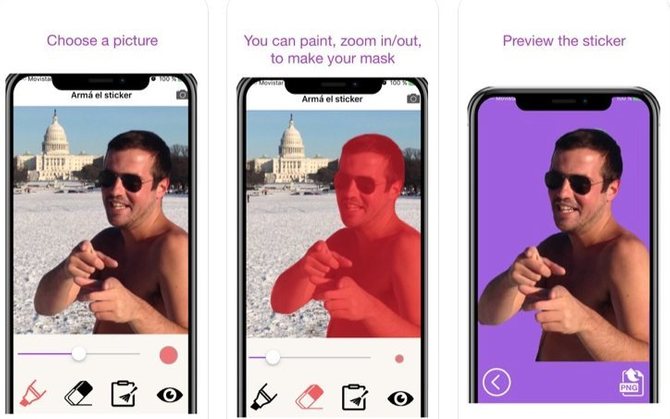
Since we are talking about processing an existing image or photo for a future sticker, then you will need to select the area of the image that you are interested in, process the edges with an eraser, make a stroke and save.
And finally, on Android you will need the app My Sticker Maker, and Photo & Picture Resizer: Resize, Reduce, Batch. In the first application, you can use tools to draw or edit a picture for a sticker, make strokes and shadows.
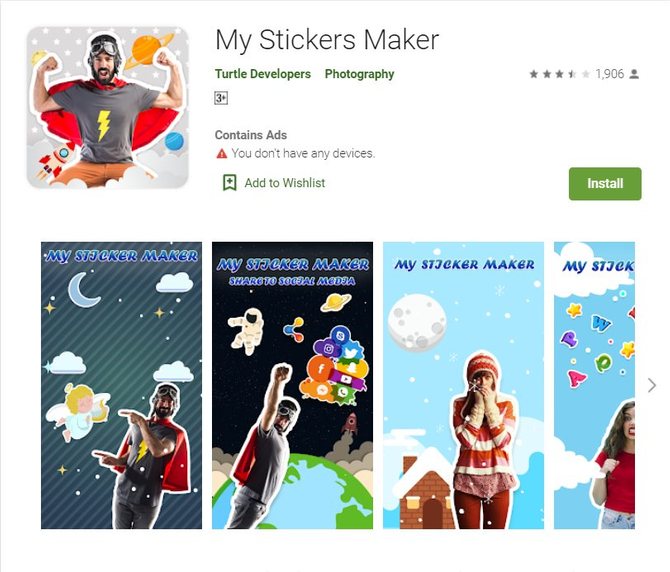
And we will need the second application in order to use it to set the file permission to 512 by 512.
You can independently find on the Internet graphic applications suitable for editing on any operating system.
How to Make an Animated Sticker
Working on animated stickers is much more difficult than with regular ones. To draw animated stickers, you need Adobe Illustrator and Adobe After Effects, as well as the Bodymovin-TG plugin.
To successfully install Bodymovin-TG, download the ZXPInstaller application. This program is equally compatible with Windows and macOS and should install the previously downloaded Bodymovin-TG on your device.
In the process of working on an animated sticker, be sure to adhere to the following restrictions:
- The canvas for the sticker must be 512 × 512 pixels;
- The object cannot be larger than this canvas;
- Animation should not exceed 3 seconds in duration;
- Animation must be looped;
- The animation file cannot be larger than 64 KB;
- The frame rate in an animated sticker pack should be approximately the same (30-60 FPS);
- You will have to stop using some of the Adobe After Effects effects (complex vector elements, gifs, videos, time-stretching, etc.) due to incompatibility of these elements with Bodymovin-TG.
Think over the concept of your animated sticker pack in advance, select the source drawings and process them as vectors in Adobe Illustrator, and then import the result into Adobe After Effects.
Run the resulting vector images through the Adobe After Effects application strictly following the recommendations above. Remove the vector image, come up with animation movements for the object, and add them using the functionality of Adobe After Effects.
Render the resulting animation through the Bodymovin-TG plugin by selecting the desired composition and location, and specify the folder to save the finished animated sticker layout.
Obviously, when creating an animated sticker for Telegram, you will need some special skills in working with applications. But for those who know how to use all these tools, and those who are confident in their capabilities, this is a completely feasible task.
How to Upload Stickers to Telegram
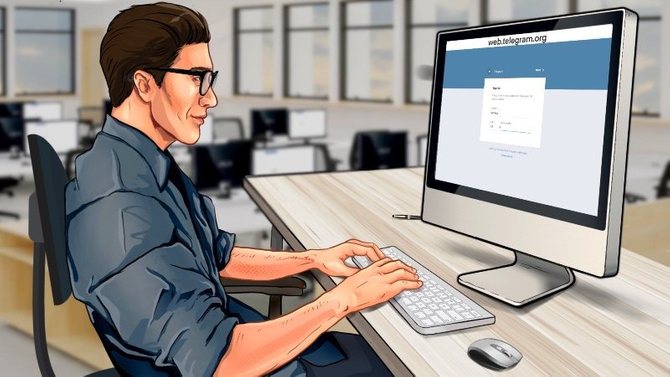
- Find Stickers bot to download stickers.
- Assign an emoticon to each sticker.
- Create a unique address for stickerpads.
In order to upload the stickers you have drawn and a set of stickers to Telegram, you need the @Stickers Telegram bot. Find it through the search in Telegram or follow the link above.
Enter and send to the bot the command \ newpack for a pack of regular stickers and \ newanimated for an animated pack, and then write and send to the Telegram bot what your sticker pack will be called. After that, the bot will ask you to send an image prepared in advance for a sticker.
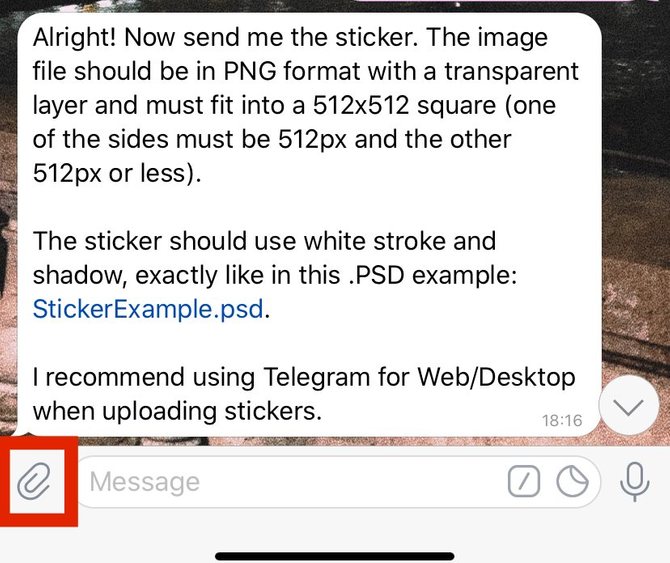
Select one of the prepared drawings and send it to the chat as a file. Then the bot will ask you to send a smiley or emoticons to the chat, to which this particular sticker will be attached. Select an emoticon and send it.
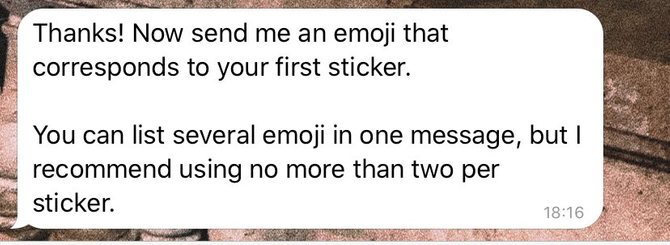
You can specify several smiles in one message, but the Telegram developers recommend using no more than two per sticker.
Now your first sticker has been added to the newly created package. To create a full-fledged sticker pack, continue adding the stickers you have prepared to the package by repeating the steps above.
Once you're done creating the package, simply send a “Publish” message to the bot. The bot will ask you for the short name of the package link (without spaces), which is needed to create the sticker pack URL. The short name must contain at least five characters and begin with a letter.
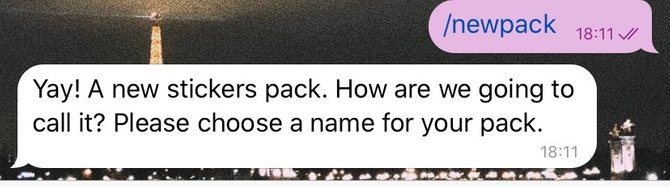
If the name suggested by you is taken, Telegram will inform about it. Then the name of the set will have to be changed. Give your name to the sticker pack - and ... congratulations, you now have your own sticker pack! The URL link to this sticker pack will be generated by the Telegram messenger automatically and will include the short name that you just selected.
You can send a link to the sticker pack to your friends and acquaintances, or even add stickers to catalogs on websites and Telegram channels. Use your sticker pack in correspondence and other users in Telegram will want to add your stickers!
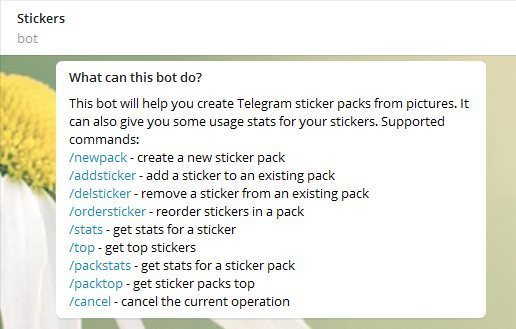
In the process of creating and managing stickers and sticker packs, you may need a number of additional commands for the @Stickers bot. As mentioned above, these commands are carried out by entering them in the chat with the bot. Below is a list of the most important commands:
- / delsticker - remove a sticker from a previously created sticker pack;
- / ordersticker - change the order of the stickers in the package;
- / editsticker - edit emoticons and details attached to the sticker;
- / setpackicon - set the cover for the entire stickerpack;
- / stats - get usage statistics for one of the Telegram stickers you created;
- / top - view the top stickers you have created;
- / packtop - view statistics for the top five of your most popular sticker sets;
- / cancel - cancel the previous command;
- / delpack - delete the created stickerpack.
How to Send a Sticker to Telegram
There are several easy ways to send a sticker to your chat partner.
Firstly, to send a sticker, you can enter a smiley in the window for entering a message in Telegram, and then select one of the pop-up stickers attached to this smile.
Secondly, you can open the stickers panel in your Telegram and select one of the stickers to send.
You can enter the stickers panel following the following algorithm: click in the chat below on the emoticon input icon, which looks like a smiling emoticon, and then select the “Stickers” tab. On a mobile phone, instead of a tab with this name, you need to choose a smiling square icon.
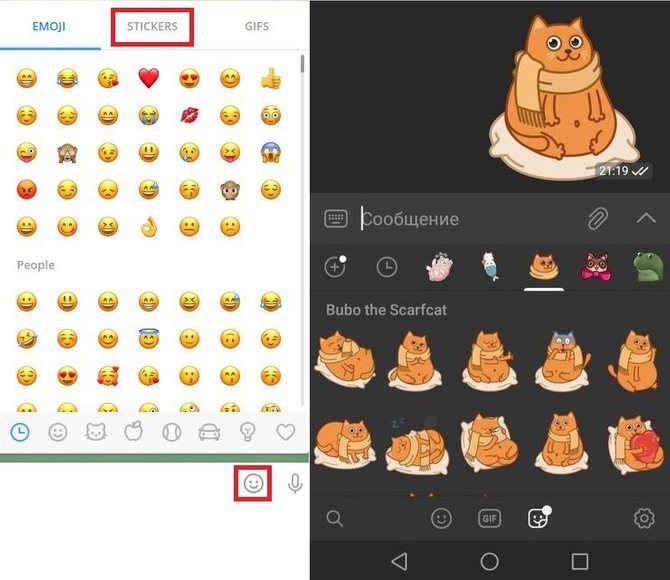
Use sticker pack sorting, sticker search, or use the Recent Stickers tab to select the sticker you want to send to your chat. Click on it to make this sticker appear in your correspondence.
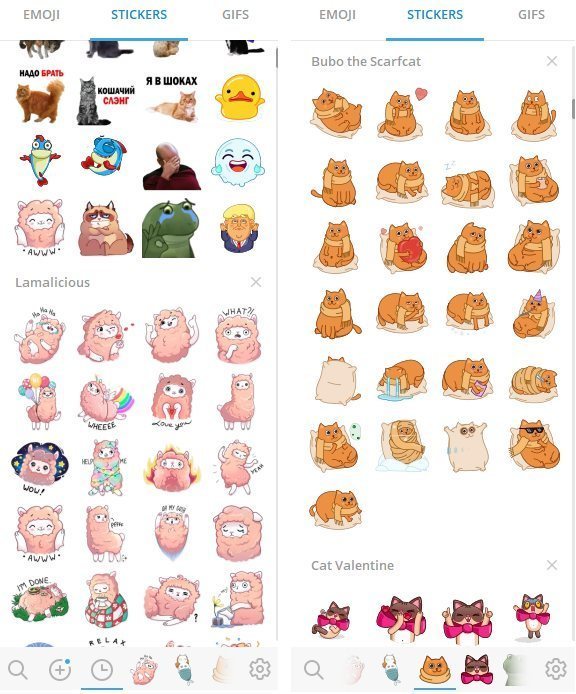
You can also just send one of the stickers of the sticker pack that you met in the correspondence to the chat, without even adding it to yourself. It's not difficult at all, you just need to click on the icon of this sticker and select another suitable sticker from the same sticker pack. Simple and easy to use tool!

As you can see, Telegram is a very flexible messenger and provides users with the widest possible range of ways to use stickers in Telegram. You will always have many options for where to find, where to download and how to send the stickers you like.
Stickers not only help us to diversify our communication in the messenger, but also greatly simplify the transfer of meanings, and also save our time. Sometimes, instead of describing your emotions in several sentences, it is enough just to send a single sticker.
These beautiful, often funny and really funny pictures make any communication brighter and richer, bring people closer together, helping us all to convey our emotions across any distances in the form of stickers in Telegram.
Telegram Music. How to Make a Music Player From the Messenger
Telegram Folders. How to Create a Folder in Telegram
Secret Chat in Telegram. How to Create and What's Important to Know